MFC-5890CN
FAQs & Troubleshooting |

MFC-5890CN
Date: 11/18/2010 ID: faq00002645_002
My documents are not feeding through the Automatic Document Feeder when I try to send a fax, scan to the PC, or make a copy.
If you are having problems using your Brother machine's Automatic Document Feeder (ADF), please read this information:
Your Brother machine's ADF can hold up to 50 pages and feeds each page individually. Use standard 20 lb (80 g/m2) paper. Always fan the pages before you put them in the ADF.
Recommended Environment for ADF Use:
Humidity: 50% to 70%
Paper: 20 lb (80 g/m²)
Document Sizes Supported:
Length: 5.8 to 14 in (148 to 355.6 mm)
Width: 5.8 to 8.5 in (148 to 215.9 mm)
Weight: 17 to 24 lb (64 to 90 g/m²)
HOW TO USE YOUR BROTHER MACHINE'S ADF
NOTE: Illustrations shown below are from a representative product and may differ from your Brother machine.
- Do not pull on the document as it is feeding through the ADF.
- Do not use paper that is curled, wrinkled, folded, ripped, stapled, paper clipped, pasted, or taped.
- Do not feed cardboard, newspaper, or fabric through the ADF.
- Do not feed paper with wet ink or liquid correction fluid through the ADF.
- Do not leave a thick document on the flat scanner glass. Doing so may cause the ADF to jam.
- Unfold the ADF Document Support (1) and ADF Document Output Support Flap (2).
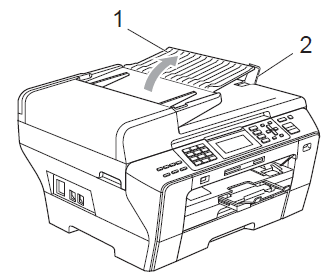
- Fan the document(s) well.
- Place the document(s) you want to copy into the ADF face up, top edge first until you feel it touch the roller.
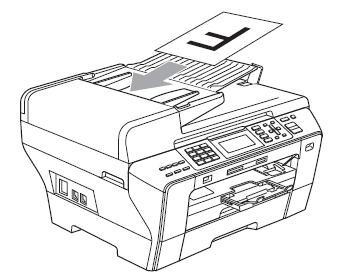
- If the document(s) are in the ADF correctly, your Brother machine's LCD will read ADF Ready.
- If the LCD does not read ADF Ready, verify the document(s) meet the required specifications for ADF use:
Length: 5.8 to 14 in (148 to 355.6 mm)
Width: 5.8 to 8.5 in (148 to 215.9 mm)
Weight: 17 to 24 lb (64 to 90 g/m2)
- If the document(s) are in the ADF correctly, your Brother machine's LCD will read ADF Ready.
- Adjust the paper guides (1) to fit the width of your document(s).
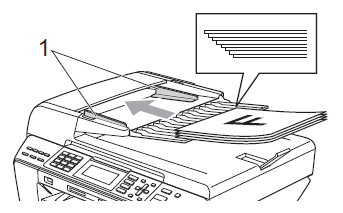
MFC-5490CN, MFC-5890CN, MFC-5895CW
If you need further assistance, please contact Brother customer service:
Content Feedback
To help us improve our support, please provide your feedback below.
Step 1: How does the information on this page help you?
Step 2: Are there any comments you would like to add?
Please note this form is used for feedback only.