HL-L8350CDWT
FAQs & Troubleshooting |

HL-L8350CDWT
Date: 12/25/2018 ID: faq00000068_034
Install extra memory
Follow the steps below to install extra memory.
- Turn off the machine's power switch.
-
Disconnect the interface cables from the machine, and then unplug the power cord from the AC power outlet (electrical socket).Always unplug the power cord from the AC power (electrical socket) outlet before installing or removing the SO-DIMM.
-
Remove the plastic (1) and then the metal (2) SO-DIMM covers.
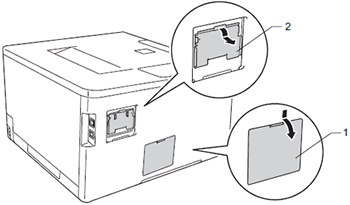
-
Unpack the SO-DIMM and hold it by its edges.To prevent damage to the machine from static electricity, DO NOT touch the memory chips or the board's surface.
-
Hold the SO-DIMM by the edges and align the notches in the SO-DIMM with the protrusions in the slot. Insert the SO-DIMM diagonally (1), then tilt it toward the interface board until it locks into place (2).
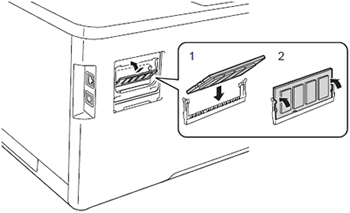
-
Put the metal (2) and then the plastic (1) SO-DIMM covers back on.
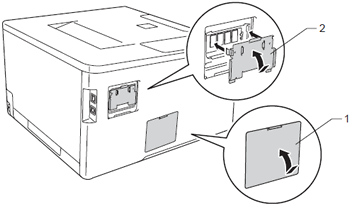
- Plug the machine's power cord back into the AC power outlet (electrical socket) first, and then connect the interface cables.
- Turn on the machine's power switch.
To make sure that you have installed the SO-DIMM properly, you can print the Printer Settings page that shows the current memory size.
Related FAQs
HL-L8250CDN, HL-L8350CDW, HL-L8350CDWT, HL-L9200CDWT, HL-L9300CDW(T)
If you need further assistance, please contact Brother customer service:
Content Feedback
To help us improve our support, please provide your feedback below.
Step 1: How does the information on this page help you?
Step 2: Are there any comments you would like to add?
Please note this form is used for feedback only.