HL-L8350CDW
FAQs & Troubleshooting |

HL-L8350CDW
Date: 12/25/2018 ID: faq00000307_025
Jam Tray / Jam Tray 1 / Jam Tray 2
The LCD or Touchscreen displays the tray names as follows:
- Standard paper tray: Tray1
- Multi-purpose tray: MP Tray
- Optional lower tray: Tray2 and T2
If a paper jam occurs inside the paper tray, follow these steps:
-
Pull the paper tray completely out of the machine.
For Jam Tray or Jam Tray1
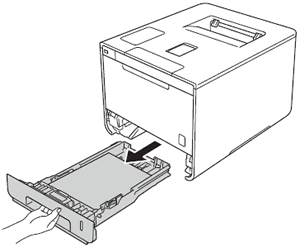
For Jam Tray 2:
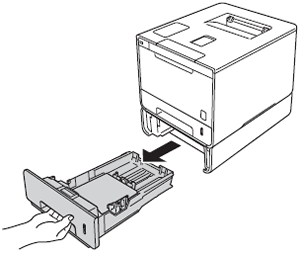
-
Use both hands to slowly pull out the jammed paper.

-
Make sure that the paper is below the maximum paper mark (
 ) in the paper tray. While pressing the blue paper-guide release lever, slide the paper guides to fit the paper size. Make sure that the guides are firmly in the slots.
) in the paper tray. While pressing the blue paper-guide release lever, slide the paper guides to fit the paper size. Make sure that the guides are firmly in the slots. - Put the paper tray firmly back in the machine.
Related FAQs
HL-L8250CDN, HL-L8350CDW, HL-L8350CDWT, HL-L9200CDWT, HL-L9300CDW(T)
If you need further assistance, please contact Brother customer service:
Content Feedback
To help us improve our support, please provide your feedback below.
Step 1: How does the information on this page help you?
Step 2: Are there any comments you would like to add?
Please note this form is used for feedback only.