HL-5470DW
FAQs & Troubleshooting |

HL-5470DW
Date: 04/26/2012 ID: faq00000154_053
Replace Drum
Please follow the steps below to replace the drum unit.
When you replace the drum unit with a new one, you need to reset the drum counter by following the instructions below.
The Brother machine has separate consumables the toner cartridge and the drum unit. Verify you replace only the drum unit and not the toner cartridge. If you want to know their difference, refer to "What is the difference between the toner cartridge and the drum unit?"
- DO NOT put a toner cartridge or a toner cartridge and drum unit assembly into a fire. It could explode, resulting in injuries.
- DO NOT use flammable substances, any type of spray, or an organic solvent/liquid containing alcohol or ammonia to clean the inside or outside of the machine. Doing so could cause a fire or electrical shock. Instead, use only a dry, lint-free cloth.
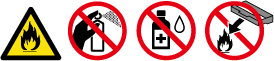
- While removing the drum unit, handle it carefully because it may contain toner. If toner scatters on your hands or clothes, immediately wipe or wash it off with cold water.
- Every time you replace the drum unit, clean the inside of the machine.
For the order number (Order No.) of the drum unit, please click here to see the Consumables & Options page.
NOTE: Illustrations shown below are from a representative product and may differ from your Brother machine.
-
Make sure that the machine is turned on. Leave the machine for at least 10 minutes to cool down.
After you have just used the machine, some internal parts of the machine will be extremely hot. Wait for the machine to cool down before you touch the internal parts of the machine.

-
Press the front cover release button and then open the front cover.
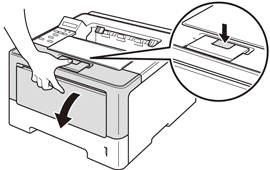
- Take out the drum unit and toner cartridge assembly.

-
Push down the green lock lever and take the toner cartridge out of the drum unit.
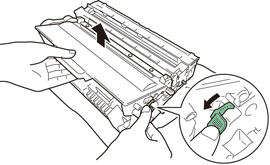
- Handle the toner cartridge carefully. If toner scatters on your hands or clothes, immediately wipe or wash it off with cold water.
To avoid print quality problems, DO NOT touch the shaded parts shown in the illustrations.
<Toner cartridge>

<Drum unit>

- We recommend that you place the toner cartridge on a clean, flat, level, stable surface with a sheet of disposable paper or cloth underneath it in case you accidentally spill or scatter toner.
- Be sure to seal up the used drum unit tightly in a suitable bag so that toner powder does not spill out of the drum unit.
- Go to http://www.brother.com/original/index.html for instructions on how to return your used consumable items to the Brother collection program. If you choose not to return your used consumable, please discard the used consumable according to local regulations, keeping it separate from domestic waste. If you have questions, call your local waste disposal office.
- Put the toner cartridge firmly into the new drum unit until you hear it lock into place. If you put the cartridge in properly, the green lock lever on the drum unit will lift automatically.
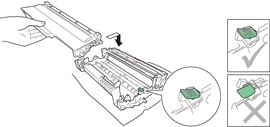
Make sure that you put in the toner cartridge properly or it may separate from the drum unit.
- Put the drum unit and toner cartridge assembly back into the machine.

- When you replace the drum unit with a new one, you need to reset the drum counter.
Reset the drum counter only when you replaced the drum unit with a new one.
For the models with LCD:
Hold down Go until the Drum Clear message is displayed on LCD, then release Go.
For the models without LCD:
Press and hold down Go for about 4 seconds until all the LEDs light up. Once all six LEDs are lit, release Go.
- Close the front cover.
HL-5440D, HL-5450DN, HL-5470DW, HL-5470DWT, HL-6180DW, HL-6180DWT
If you need further assistance, please contact Brother customer service:
Content Feedback
Please note this form is used for feedback only.