HL-4150CDN
FAQs & Troubleshooting |

HL-4150CDN
Date: 07/05/2010 ID: faq00000308_014
Jam Inside
If a paper jam occurs inside the machine, follow these steps:
- Turn off the machine's power switch and unplug the AC power cord.
- Press the front cover release button and then open the front cover.
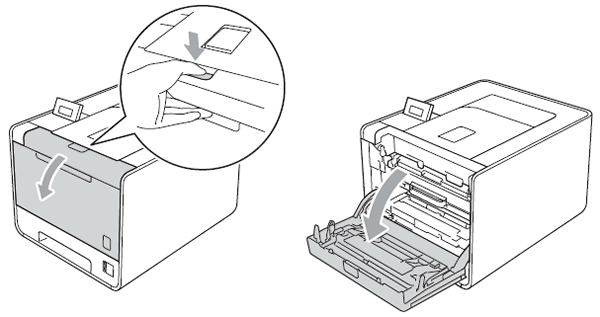
- Hold the green handle of the drum unit. Pull the drum unit out until it stops.
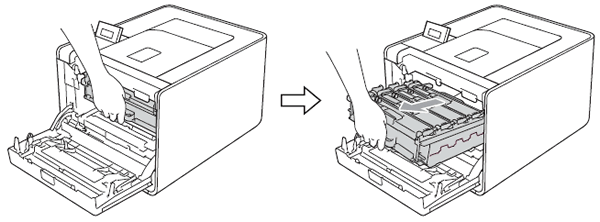
- Turn the green lock lever (1) at the left of the machine counterclockwise to the release position. Holding
the green handles of the drum unit, lift the front of the drum unit and remove it from the machine.
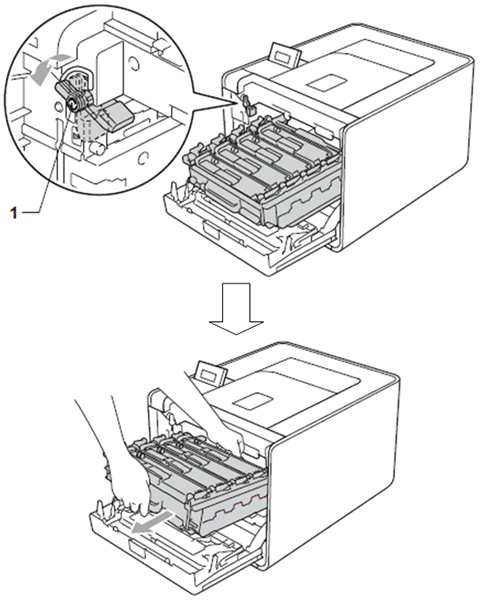
- Hold the green handles of the drum unit when you carry it. DO NOT hold the sides of the drum unit.
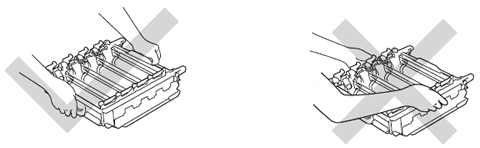
- We recommend that you place the drum unit on a clean, flat surface with a sheet of disposable paper or cloth underneath it in case you accidentally spill or scatter toner.
- To prevent damage to the machine from static electricity, DO NOT touch the electrodes shown in the illustration.
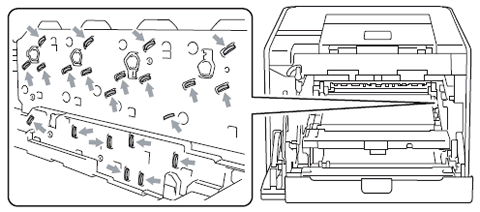
- Hold the green handles of the drum unit when you carry it. DO NOT hold the sides of the drum unit.
- Pull out the jammed paper slowly.
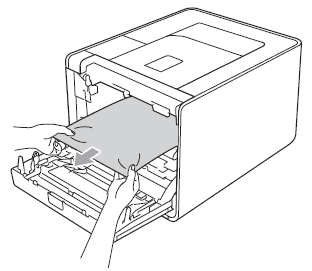
To avoid print quality problems, DO NOT touch the shaded parts shown in the illustration.
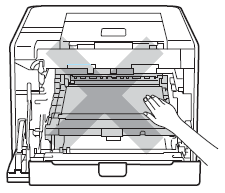
- Make sure the green lock lever (1) is in the release position as shown in the illustration.
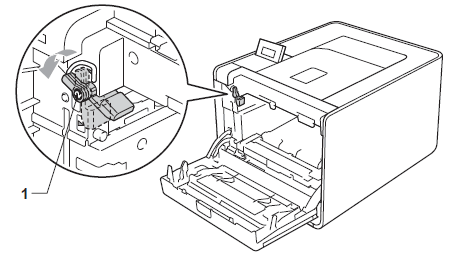
- Match the guide ends (2) of the drum unit to the
 marks (1) on both sides of the machine, then gently
marks (1) on both sides of the machine, then gently
slide the drum unit into the machine until it stops at the green lock lever.
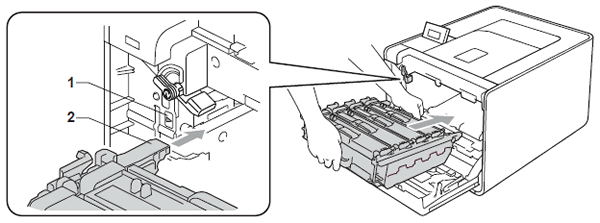
- Turn the green lock lever (1) clockwise to the lock position.
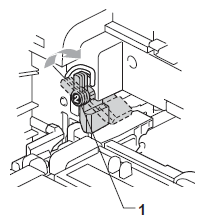
- Push the drum unit in until it stops.
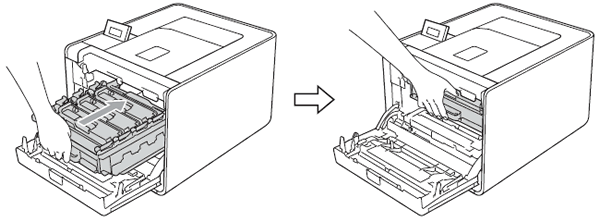
- Close the front cover of the machine.
If you turn off the machine during Jam Inside, the machine will print incomplete data from your computer.
Before you turn on the machine, delete the print spool job on your computer. -
Plug the machine back in, and then turn on the power switch.
Related FAQs
HL-4150CDN, HL-4570CDW, HL-4570CDWT
If you need further assistance, please contact Brother customer service:
Content Feedback
To help us improve our support, please provide your feedback below.
Step 1: How does the information on this page help you?
Step 2: Are there any comments you would like to add?
Please note this form is used for feedback only.