HL-2700CN
FAQs & Troubleshooting |

HL-2700CN
Date: 01/27/2014 ID: faq00000068_003
How do I install additional memory?
Follow the procedure below to install additional memory.
-
Turn off the printer power switch, and then unplug the printer. Disconnect the interface cable from the printer.
Make sure you turn the printer OFF before you install or remove the SO-DIMM. Installing optional accessories without turning off the printer could result in electric shock hazard.
-
Unscrew the two screws securing the back plate of the main controller board, and then pull out the main controller board.
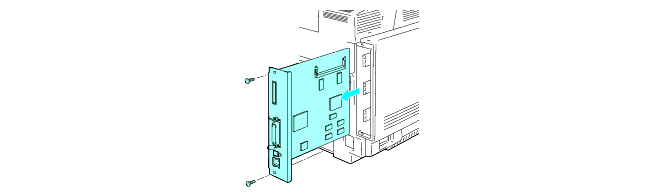
-
Unpack the SO-DIMM and hold it by the edges.
SO-DIMM boards can be damaged by even a small amount of static electricity. Do not touch the memory chips or the board surface. Wear an antistatic wrist strap when you install or remove the board. If you do not have an antistatic wrist strap, keep touching thebare metal on the printer.
-
Hold the SO-DIMM with your fingers on the side edges and align the notch in the SO-DIMM with the protrusions in the SO-DIMM slot.
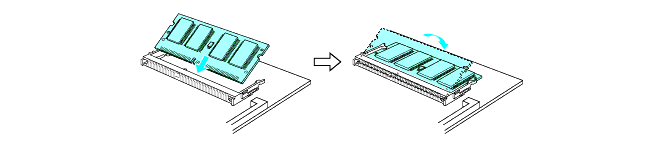
-
Put the SO-DIMM diagonally, and then tilt the SO-DIMM toward the main controller board until it clicks into place.
To remove the SO-DIMM, open the retaining clips on both sides of the SO-DIMM by pushing them outward, grasp both edges of the SO-DIMM and pull it out straight.
-
Put the main controller board back into the printer by sliding it into the guide rails.
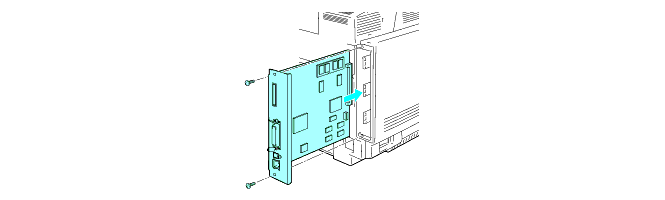
-
Put the metal plate back on and secure the metal plate with the two screws.
-
Reconnect the interface cable (printer cable) to your computer. Plug the printer back in, and then turn on the printer power switch.
To check that you have installed the SO-DIMM properly, you can print the Print Settings listing that shows the current memory size. To print the Print Settings listing, while the printer is not in sleep mode, press the Set button in rapid succession 3 times.
HL-2700CN
If you need further assistance, please contact Brother customer service:
Content Feedback
Please note this form is used for feedback only.