HL-3070CW
FAQs & Troubleshooting |

HL-3070CW
Date: 13/11/2012 ID: faq00000020_005
Turn the Toner Save Mode on or off.
You can change the Toner Save mode setting using the control panel or the printer driver as follows.
The default setting is "OFF".
We do not recommend Toner Save Mode for printing photo or gray scale images.
Method 1: Using the control panel
- Press the + or - to choose General Setup. Press OK.
- Press the + or - to choose Ecology. Press OK.
- Press the + or - to choose Toner Save. Press OK.
- Choose "Off" or "On". Press OK.
Method 2: Using the printer driver
Windows / Macintosh
For Windows users:
NOTE: The screens may differ depending on the operating system being used.
[Printer driver]
- Open Preferences... (Printing Preferences...). (Click here to see the details of how to open Printing Preferences.)
- Open the Advanced tab.
- Check on or off the "Toner Save Mode" check box.
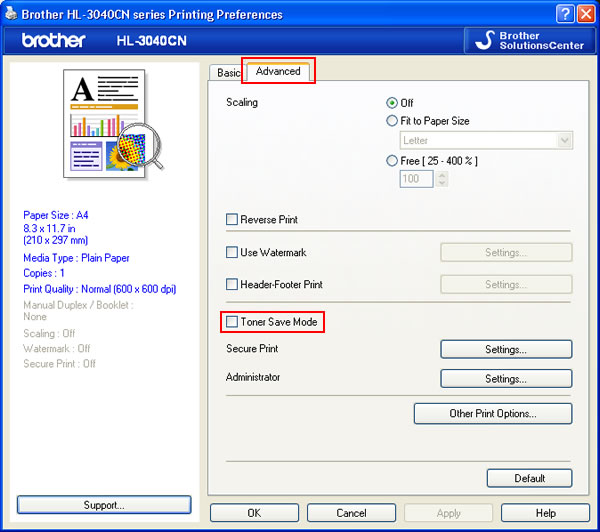
- Click OK.
[BR-Script printer driver]
- Open Preferences... (Printing Preferences...). (Click here to see the details of how to open Printing Preferences.)
- Open the Layout tab and then click Advanced.
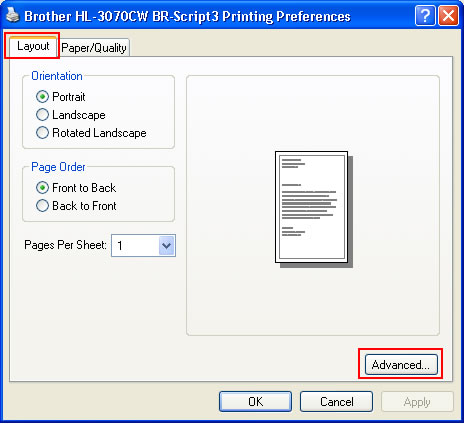
- Choose "Off" or "On" in the Toner Save of the Printer Features.
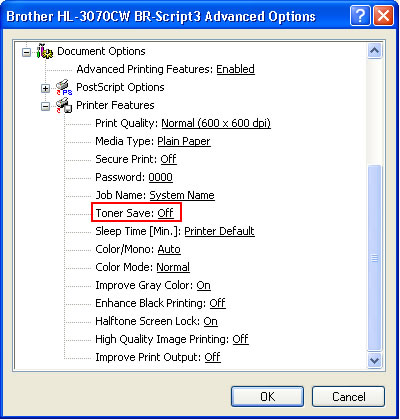
- Click OK.
For Macintosh users:
NOTE: The screens may differ depending on the operating system being used.
[Printer driver]
NOTE: The screens may differ depending on the operating system being used.
[Printer driver]
- Open Print dialog. (Click here to see the details of how to open Print dialog.)
- [Mac OS X 10.3.9 - 10.5.x users]
- Choose "Print Settings" from the print options pop-up menu.
- Click the Basic and then check on or off the Toner Save Mode check box.

[Mac OS X 10.6.x or later users]
- Choose "Print Settings" from the print options pop-up menu.
- Click the Advanced triangle mark and then choose Toner Save Mode from the list box.
- Check on or off the Toner Save Mode check box.
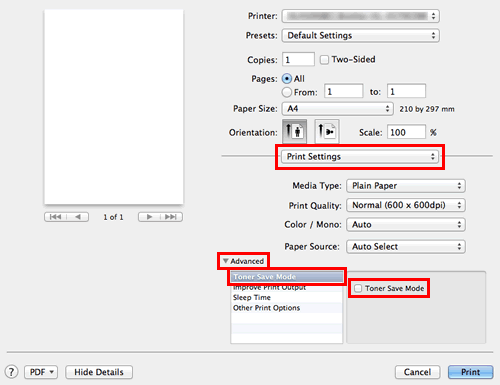
- Choose "Print Settings" from the print options pop-up menu.
- If you want to print with this setting only one time, click Print.
If you want to print with this setting every time, please go on to the STEP 4.
- Choose "Save As..." or "Save Current Settings as Preset..." in the Presets.
- Type the name of this setting in the newly opened dialogue. E.g. TonerSaveMode
- Click OK. Your customized setting will be saved and shown as the choices in the Presets.
- Choose your customized setting created in the STEP 4 - 6 and then click Print. The document will be printed out.
[BR-Script printer driver]
- Open Print dialog. (Click here to see the details of how to open Print dialog.)
- [Mac OS X 10.3.9 or 10.4.x users]
- Choose "Printer Features" from the pop-up menu.
- Choose "Set 1" from in the Feature Sets.
- Check on or off the Toner Save check box.
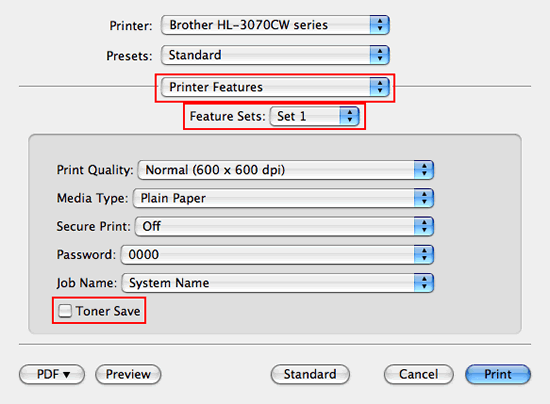
[Mac OS X 10.5.x or later users]
- Choose "Printer Features" from the print options pop-up menu.
- Choose "General 1" in the Feature Sets.
- Check on or off the Toner Save or Toner Save Mode check box.
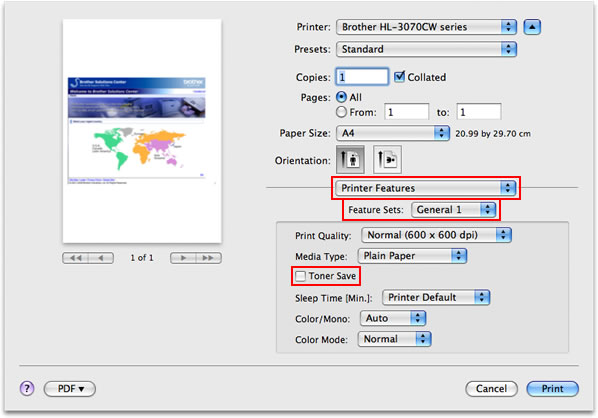
- Choose "Printer Features" from the pop-up menu.
- If you want to print with this setting only one time, click Print.
If you want to print with this setting every time, please go on to the STEP 4.
- Choose "Save As..." or "Save Current Settings as Preset..." in the Presets.
- Type the name of this setting in the newly opened dialog. E.g. TonerSaveMode
- Click OK. Your customized setting will be saved and shown as the choices in the Presets.
- Choose your customized setting created in the STEP 4 - 6 and then click Print. The document will be printed out.
HL-3040CN, HL-3070CW, HL-3150CDN, HL-3170CDW, HL-4150CDN, HL-4570CDW
If you need further assistance, please contact Brother customer service:
Content Feedback
To help us improve our support, please provide your feedback below.
Step 1: How does the information on this page help you?
Step 2: Are there any comments you would like to add?
Please note this form is used for feedback only.