TD-4420DN
FAQs & Troubleshooting |

TD-4420DN
Date: 13/10/2020 ID: faqp00001613_002
The power turns off automatically.
If the "Auto Power Off" option is set, the machine will power off after it has been idle for the selected time period.
Follow the instructions below to disable this option.
Download the Printer Setting Tool from the [Downloads] section of this website.
> For Mac (QL-1100/1110NWB only)
You can change the “Auto Power Off” setting using the Device Settings in the Printer Setting Tool.
-
Connect the printer to your computer via a USB cable, and start the Device Settings.
For details on using the Device Settings, refer to “Using the Device Settings (for Windows)”. -
Set [Auto Power Off] in the [Basic] tab to [None].
* Items displayed on the screen differ depending on your printer.
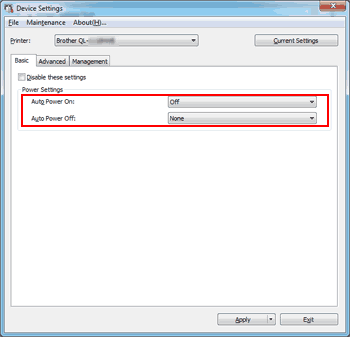
For Mac (QL-1100/1110NWB only):
You can change the “Auto Power Off” setting using the Printer Setting Tool.
-
Connect the printer to your computer via a USB cable, and start the Printer Setting Tool.
For details on using the Printer Setting Tool, refer to the FAQ: “Using the Printer Setting Tool (for Mac)”. -
Set [Auto Power Off (AC/DC)] in the [Basic] tab to [None].
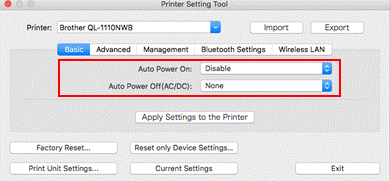
TD-4410D, TD-4420DN, TD-4520DN, TD-4550DNWB
If you need further assistance, please contact Brother customer service:
Content Feedback
To help us improve our support, please provide your feedback below.
Step 1: How does the information on this page help you?
Step 2: Are there any comments you would like to add?
Please note this form is used for feedback only.