MFC-9120CN
FAQs & Troubleshooting |

MFC-9120CN
Date: 11/04/2011 ID: faq00000307_013
Jam Tray
If the LCD shows "Jam Tray", follow the steps below.
Please confirm that you have installed all toner cartridges and drum units in the machine. Failure to install these items or improper installation may cause a paper jam in the machine.
- If the error message remains, open and close the top cover and fuser cover firmly to reset the machine.
- The LCD names for the paper trays are as follows:
- Standard paper tray: Tray
- Manual Feed Slot: Manual Feed
Paper is jammed in the Paper Tray
- Pull the paper tray completely out of the machine.
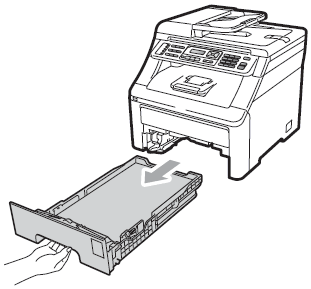
- Use both hands to slowly pull out the jammed paper.

If the paper cannot easily be removed in this direction, stop and refer to the "Jam Rear" in the Related FAQs at the end of the page.
Pulling out the jammed paper downwards allows you to remove the paper easier.
- Make sure the paper is below the maximum paper mark of the paper tray. While pressing the green paperguide release lever, slide the paper guides to fit the paper size. Make sure that the guides are firmly in the slots.
- Put the paper tray firmly back in the machine.
- Press Black(Mono) Start or Color(Colour) Start to resume printing.
Paper is jammed at the output paper tray
When the paper is jammed at the output paper tray, follow the steps below:
- Open the scanner using both hands.
When the top cover is open, you cannot open the scanner
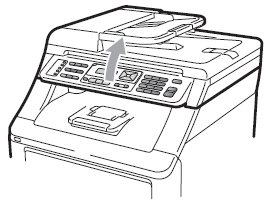
- Press down the green lever and remove the paper.
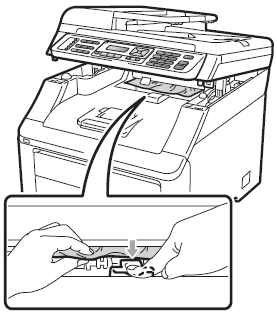
- Push the scanner down with both hands to close it.
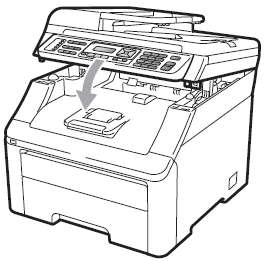
Related FAQs
DCP-9010CN, MFC-9120CN, MFC-9320CW
If you need further assistance, please contact Brother customer service:
Content Feedback
To help us improve our support, please provide your feedback below.
Step 1: How does the information on this page help you?
Step 2: Are there any comments you would like to add?
Please note this form is used for feedback only.