MFC-8510DN
FAQs & Troubleshooting |

MFC-8510DN
Date: 05/09/2012 ID: faq00000307_019
Jam Tray 1 / Jam Tray 2
Please follow the steps below to clear the error message "Jam Tray 1" or "Jam Tray 2".
NOTE: Illustrations shown below are from a representative product and may differ from your Brother machine.
-
Pull the paper tray completely out of the machine.
Jam Tray 1: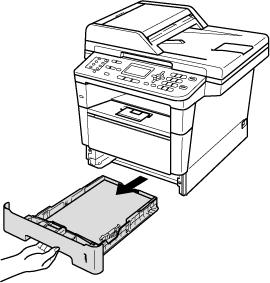
Jam Tray 2: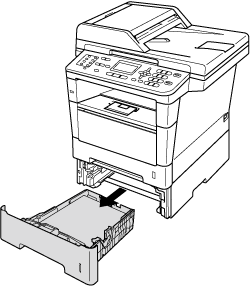
Use both hands to slowly pull out the jammed paper.
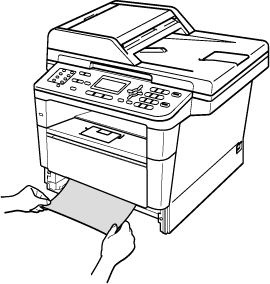
If the paper cannot be removed easily in this direction, stop pulling it and click here to see how to clear the paper jam inside of the machine.
Pulling out the jammed paper downwards allows you to remove the paper easier.
Make sure the paper is below the maximum paper mark
 (1) of the paper tray. While pressing the green paper-guide release lever, slide the paper guides to fit the paper size. Make sure that the guides are firmly in the slots.
(1) of the paper tray. While pressing the green paper-guide release lever, slide the paper guides to fit the paper size. Make sure that the guides are firmly in the slots.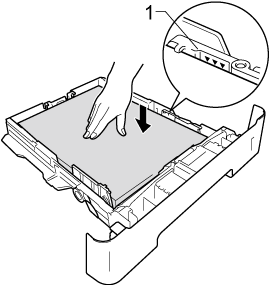
Put the paper tray firmly back in the machine.
Related FAQs
MFC-8510DN, MFC-8910DW
If you need further assistance, please contact Brother customer service:
Content Feedback
Please note this form is used for feedback only.