HL-6050DN
FAQs & Troubleshooting |

HL-6050DN
Date: 01/27/2014 ID: faq00000309_000
"JAM REAR" error appears on the LCD. What should I do?
When the paper jams behind the face-up output tray, remove the jammed paper as follows:
After you have just used the printer, some parts inside the printer are extremely hot. When you open the front cover of the printer, never touch the fuser or the fixing roller.
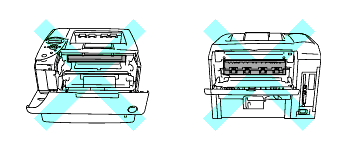
-
Press the cover release button and then open the front cover of the printer.
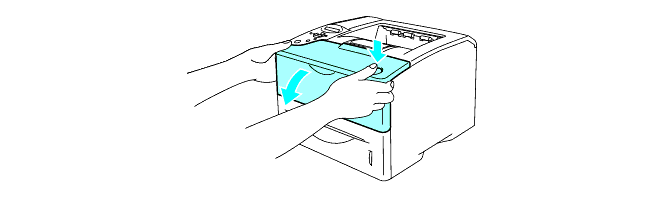
-
Take out the drum unit assembly (drum unit with the toner cartridge).
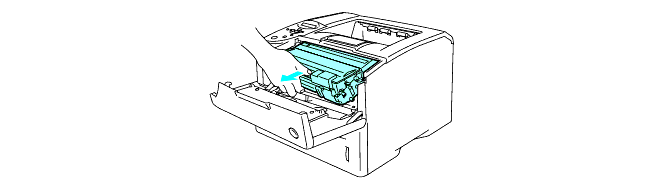
- We recommend that you place the drum unit assembly on a piece of disposable paper or cloth in case you accidentally spill or scatter toner.
- To prevent damage to the printer from static electricity, do not touch the electrodes shown below.
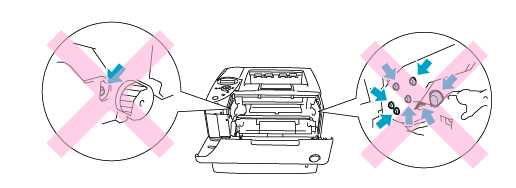
-
Use both hands to slowly pull out the jammed paper.
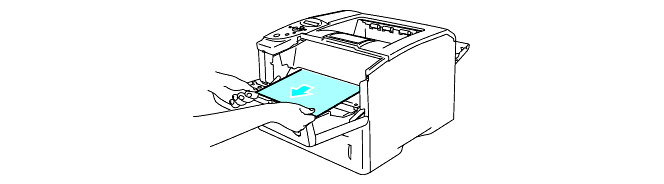
-
Open the back output tray.
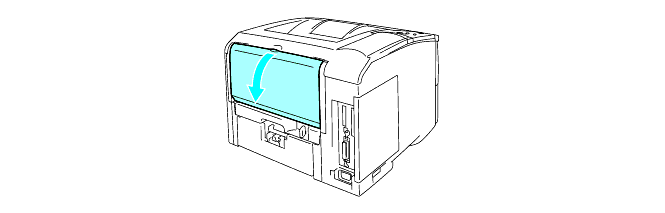
-
Push down the blue tabs at the left and right hand sides.
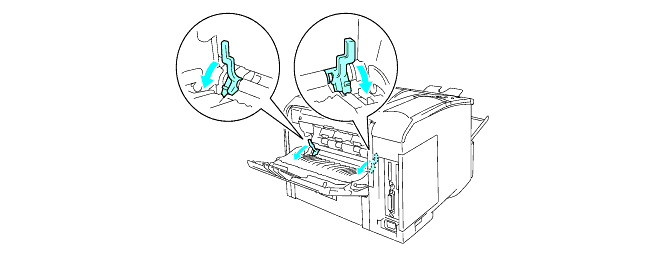
-
Open the jam clear cover by pushing the levers inward at the left and right hand sides. Pull the jammed paper out of the fuser unit.
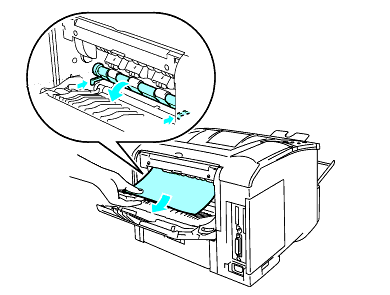
-
Close the jam clear cover.
-
Close the back output tray.
-
Put the drum unit assembly back in the printer (press firmly).
-
Close the front cover of the printer.
Related FAQs
HL-6050D, HL-6050DN
If you need further assistance, please contact Brother customer service:
Content Feedback
Please note this form is used for feedback only.