HL-6050D
FAQs & Troubleshooting |

HL-6050D
Date: 01/27/2014 ID: faq00000307_000
"JAM TRAY 1", "JAM TRAY2" error message appears on the LCD. What should I do?
Note: The LCD names for the paper trays are as follows.
| Tray type | Tray name |
| Upper paper tray | TRAY 1 |
| Optional lower tray | TRAY2 |
If a paper jam occurs inside the paper tray, follow these steps:
-
Pull the paper tray completely out of the printer.

-
Use both hands to slowly pull out the jammed paper.
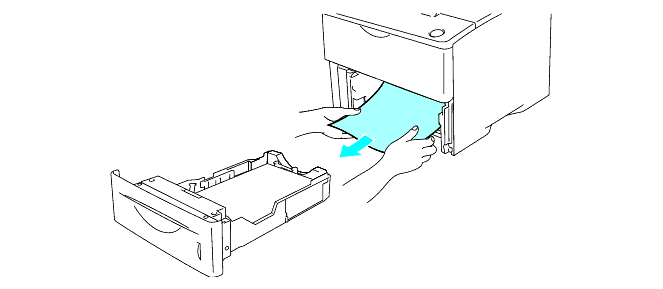
If you cannot pull out a small piece of jammed paper, you can remove it by turning the dial, as shown below.
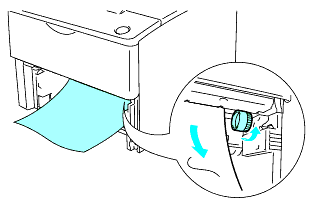
-
Put paper below the maximum paper mark (t). While pressing the [blue] paper-guide release lever, slide the paper guides to fit the paper size. Check that the guides are firmly in the slots.
-
Put the paper tray firmly back in the printer.
-
Open the front cover of the printer, and then close it to resume printing.
Do not take out the upper paper tray while paper is feeding from a lower paper tray because this will cause a paper jam.
Related FAQs
HL-6050D, HL-6050DN
If you need further assistance, please contact Brother customer service:
Content Feedback
Please note this form is used for feedback only.