HL-3040CN
FAQs & Troubleshooting |

HL-3040CN
Date: 09/26/2011 ID: faq00000309_010
Jam Rear
If a paper jam occurs behind the face-up output tray, follow these steps:
- Turn off the printer's power switch and unplug the AC power cord.
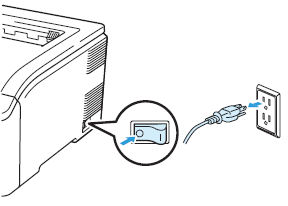
- Open the back cover.
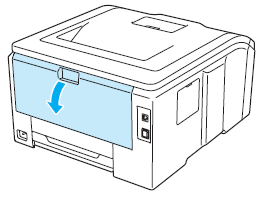
After you have just used the printer, some internal parts of the printer will be extremely hot. Wait at least 10 minutes for the printer to cool down before continuing to the next step.
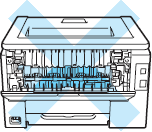
- Pull the green tabs at the left and right hand sides toward you and fold down the fuser cover (1).
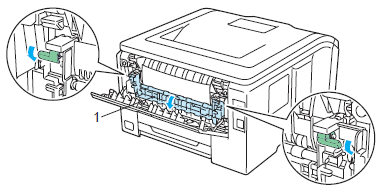
- Using both hands, gently pull the jammed paper out of the fuser unit.
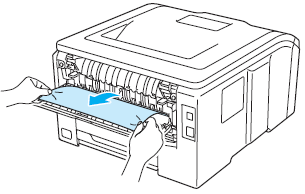
- Close the fuser cover (1) and lift the green tabs at the left and right hand sides.
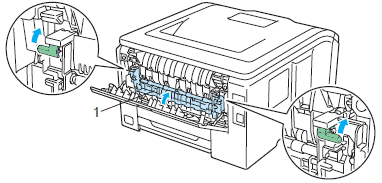
- Close the back cover .
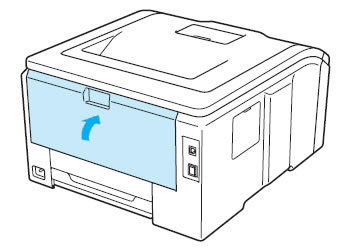
-
Plug the printer back in and then turn on the power switch.
Related FAQs
HL-3040CN, HL-3070CW
If you need further assistance, please contact Brother customer service:
Content Feedback
To help us improve our support, please provide your feedback below.
Step 1: How does the information on this page help you?
Step 2: Are there any comments you would like to add?
Please note this form is used for feedback only.