HL-L9200CDW
FAQs & Troubleshooting |

HL-L9200CDW
Date: 19/12/2014 ID: faq00000095_032
Install the optional lower tray
Follow the steps below to install the optional lower tray:
NOTE: Illustrations shown below are from a representative product and operating system, and may differ from your Brother machine and operating system.
This machine is heavy. To prevent possible injuries at least two people should lift the machine. Be careful not to pinch your fingers when you put the machine down. If you use a Lower Tray, carry it separately from your machine.
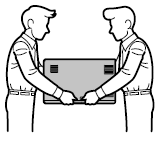
-
Remove all the cables from the machine.
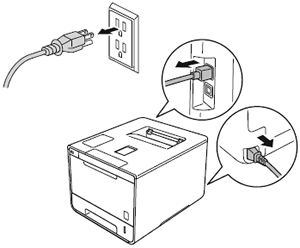
-
Together two people should lift the machine carefully and place it onto the lower tray unit, so that the alignment pins of the lower tray unit are inserted into the guide holes on the bottom of the machine as shown.
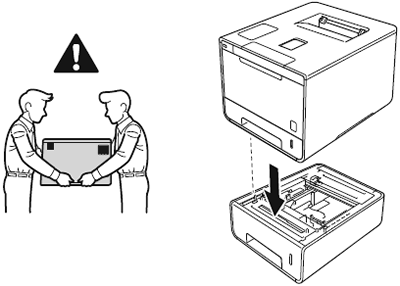
-
Plug all the cables back into the machines then turn on the power switch.
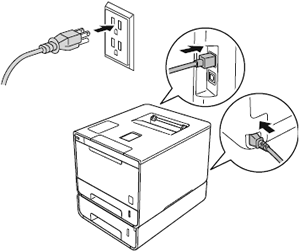
-
Set the paper size and tray setting on the control panel of your machine.
To set the paper size for the lower tray:-
Press
 (Settings).
(Settings). - Press Paper Tray > Tray2 Size or Tray3 Size.
- Choose the size of paper you loaded in the optional lower tray.
-
Press
 (Home).
(Home).
-
Press
-
Let your machine recognize the optional lower tray by following the steps applicable for your Operating System.
(Windows)
Configure the printer driver to work with the lower tray.- Open Printer Properties. (Click here to see how to open Printer Properties.)
-
Choose the Device Settings tab and click Auto Detect. Once the lower tray and paper size have been detected, then click Apply.
(Under certain conditions Auto Detect may not be available. If this situation occurs, you can manually add the lower tray. In Available Options select the Tray2 or Tray3, click Add and then Apply.)
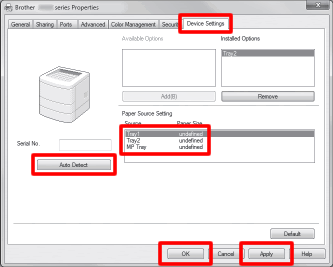
The printer driver is already configured for use with the lower tray. No additional steps are required.
HL-L9200CDW
If you need further assistance, please contact Brother customer service:
Content Feedback
To help us improve our support, please provide your feedback below.
Step 1: How does the information on this page help you?
Step 2: Are there any comments you would like to add?
Please note this form is used for feedback only.