FAX-2820
FAQs & Troubleshooting |

FAX-2820
Date: 31/03/2010 ID: faq00002081_002
When I load the Brother software, the installation will not continue past the instruction to connect the USB cable to the computer. (USB interface, cable)
This problem can occur if you were unsuccessful in an attempt to install the Brother software and did NOT remove it from your computer before attempting the install again. It can also occur if you connected the USB cable before the software installation prompt appeared.
- Please check that the LCD is not displaying an error. If it is, you will need to solve the error before installing the software. Refer to "FAQs & Troubleshooting" for information on the error message you are receiving.
- Please check that the cable is connected under the main cover in the correct socket marked with a
 USB symbol.
USB symbol.
- Verify the USB cable you are using meets the required specifications and connections listed below:
- It is recommended that the USB cable an A/B device cable, and no longer than 1.8 meter. Although the connectivity may still be good with a longer cable, Brother suggests that the shorter the cable is, the better the rate of success will be.

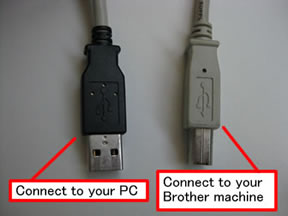
- Verify the USB cable is NOT USB to Parallel. If so, you must replace the cable.
- If you are using a USB hub, disconnect the cable from the hub and connect it directly to the computer.
Do not connect the machine to a USB port on a keyboard or a non powered USB hub.
- If a USB card was installed on the computer, remove the cable from the port attached to the card and connect the cable to the USB port that came with the computer.
- If the cable you are using and the connection to your computer meets the requirements listed above and the installation does not resume, go to Step 4.
- It is recommended that the USB cable an A/B device cable, and no longer than 1.8 meter. Although the connectivity may still be good with a longer cable, Brother suggests that the shorter the cable is, the better the rate of success will be.
- Try connecting to a different port on the pc. If the installation does not resume, go to Step 5.
- Try another identical USB cable. If the installation does not resume, go to Step 6.
- Does the Device Manager recognize the Brother machine?
Follow the steps below to check the Device Manager:
NOTE:The steps or screens may differ depending on the operating system being used.
- Disconnect the USB cable and stop the software installation.
- Click Start => Control Panel => System and click Hardware tab.
(For "Category View": Click Start=> Control Panel => Performance and Maintenance => System)
- Click Device Manager.
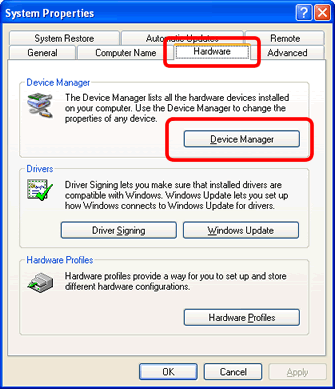
- Connect the USB cable.
- Check the Device Manager.
- If you see a yellow ? mark with Other devices or USB Composite Device, uninstall every entry with a yellow ? mark by right clicking it and selecting Uninstall.
(If you see more than one USB Composite Device, go to Step f.)
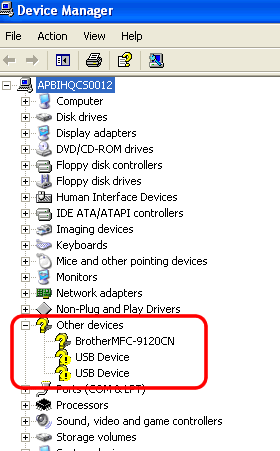
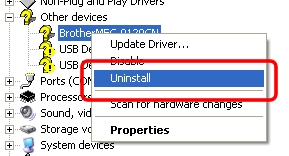
- If you see more than one USB Composite Device, go to Step f.
- If you see a yellow ? mark with Other devices or USB Composite Device, uninstall every entry with a yellow ? mark by right clicking it and selecting Uninstall.
- Select View => Devices by connection.

- Click + next to Microsoft ACP-Compliant System => PCI bus and expand all USB entries.
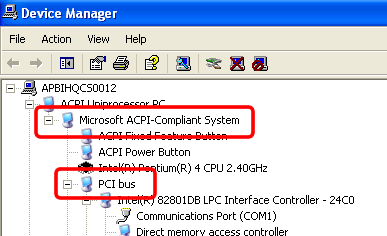
- You will see more than one USB Composite Device. Click + next to all USB Composite Device.
- Right click USB Composite Device with Brother machine name and select Uninstall.
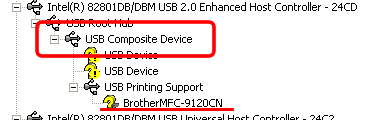
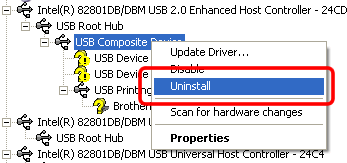
- Restart PC and reinstall the Brother software.
- Disconnect the USB cable and stop the software installation.
- If the installation does not resume, use the "Uninstall Tool" to reactivate the Plug&Play on your computer and retry to install the software.
If the computer still does not detect the machine, please contact Brother Customer Service from "Contact Us".
DCP-110C, DCP-115C, DCP-120C, DCP-130C, DCP-330C, DCP-540CN, DCP-7010, DCP-8060, FAX-1820C, FAX-1840C, FAX-2820, MFC-210C, MFC-215C, MFC-240C, MFC-3220C, MFC-3240C, MFC-3360C, MFC-3420C, MFC-3820CN, MFC-410CN, MFC-425CN, MFC-440CN, MFC-5440CN, MFC-5840CN, MFC-5860CN, MFC-620CN, MFC-640CW, MFC-665CW, MFC-7220, MFC-7420, MFC-7820N, MFC-8460N, MFC-8860DN, MFC-9420CN
If you need further assistance, please contact Brother customer service:
Content Feedback
Please note this form is used for feedback only.