MFC-J650DW
FAQs & Troubleshooting |

MFC-J650DW
Date: 17.04.2013 ID: faq00000259_026
Improve poor print quality.
Follow the instructions that apply to your problem.
- If your printed pages have a horizontal line in the text or graphics (as shown in the illustration below) or blank text, some of the nozzles may be clogged and need to be cleaned. Go to Section 1 for instructions on how to print the Print Quality Check sheet and clean the clogged print head.

- If your printed pages have text that become blurred or images that become faded (as shown in the illustration below), you may need to adjust the print alignment. Go to Section 2 for instructions on how to print the Alignment Check sheet and adjust the print alignment.
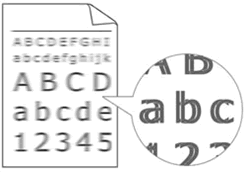
- If other print quality problems occur, go to Section 1 for instructions on how to print the Print Quality Check sheet and clean the clogged print head.
Section 1: Checking the print quality and cleaning the print head
- Press
 .
.
You can also press
 (Settings) and Ink.
(Settings) and Ink.
- Press Test Print.
- Press Print Quality.
- Press OK. The machine begins printing the Print Quality Check Sheet.
- Check the quality of the four color blocks on the sheet.
- The Touchscreen asks you if the print quality is OK.
Do one of the following:
- If all lines are clear and visible, press Yes to finish the Print Quality check and go to Step 12.
- If you can see missing short lines as shown below, press No.
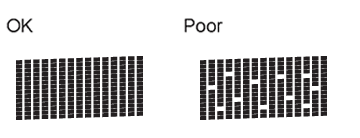
- If all lines are clear and visible, press Yes to finish the Print Quality check and go to Step 12.
- The Touchscreen asks you if the print quality is OK for black and then the three colors. Press Yes or No.
- The Touchscreen asks you if you want to start cleaning. Press OK. The machine starts cleaning the print head.
- After the cleaning procedure is finished, press OK. The machine prints the Print Quality Check Sheet again.
- Once it prints out, check the quality of the four color blocks on the sheet.
- The Touchscreen will ask you if the print quality is OK.
Do one of the following based on the print quality of the check sheet:
- If all lines are clear and visible, press Yes to finish the Print Quality check and go to Step 12.
- If the print quality continues to be poor and you have tried to clean the print head less than five times, press No and return to Step 5 to repeat the print head cleaning. You shold complete the Print Quality Check sheet and print head cleaning process up to five times.
- If the print quality continues to be poor and you have tried cleaning the print head up to five times, Press
 (Home) and contact Brother Customer Service from the "Contact Us".
(Home) and contact Brother Customer Service from the "Contact Us".
Cleaning the print head consumes ink. Cleaning the print head more than 5 times uses ink unnecessarily. If you do not see any improvement, contact Brother Customer Service from the "Contact Us".
- If all lines are clear and visible, press Yes to finish the Print Quality check and go to Step 12.
- Press
 (Home).
(Home).
Section 2: Checking the Print Alignment
- Press
 .
.
You can also press
 (Settings) and Ink.
(Settings) and Ink.
- Press Test Print.
- Press Alignment.
- Press OK.
The machine starts printing the Alignment Check Sheet.
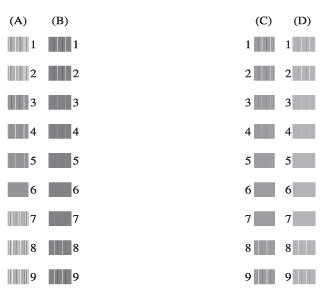
- For the “A” pattern, press the number of the test print that has the least visible vertical stripes (1-9), and then press it.Repeat this step for the B, C and D patterns.
- Press
 (Home).
(Home).
If the print quality continues to be poor, go to Section 1 to clean the print head.
Brother strongly recommends that customers use only genuine Brother ink for best results. Using non-Brother supplies may affect the hardware performance, print quality and machine reliability since the ink formulation in genuine Brother ink cartridges prevent smearing and clogging of the print head. The Brother limited warranty does not apply to any problem that was caused by the use of third party ink and/or cartridges.
> Click here for more information about Genuine Brother Supplies.
Related FAQs
DCP-J752DW, MFC-J650DW, MFC-J870DW
If you need further assistance, please contact Brother customer service:
Content Feedback
Please note this form is used for feedback only.