MFC-L2710DW
FAQs & Troubleshooting |

MFC-L2710DW
Date: 14/04/2022 ID: faq00000071_010
Uninstall the Brother Software and Drivers (Windows)
The following instructions will help you completely uninstall the software and drivers.
- It is strongly recommended that you close all other applications before beginning the uninstall process.
- You must be logged on with administrator rights.
Case 1: Uninstall from Brother Utilities (Recommended)
If you installed the driver from the Brother CD or Full Driver & Software Package, uninstall the software and drivers from Brother Utilities.
If you cannot uninstall the software and drivers from Brother Utilities, use the Uninstall Tool.
> Click here for more information on the Uninstall Tool.
NOTE: The screens may differ depending on the operating system being used and your Brother machine.
-
Open Brother Utilities on your computer.
(Windows 11)
Click (Start) > (All apps >) Brother > Brother Utilities.
(Start) > (All apps >) Brother > Brother Utilities.
(Windows 10)
Click (Start) > (All apps >) Brother > Brother Utilities.
(Start) > (All apps >) Brother > Brother Utilities.
(Windows 8)-
On the Start screen, click
 .
.
If is not on the Start screen, right-click somewhere on an empty spot, and then click All Apps from the bar.
is not on the Start screen, right-click somewhere on an empty spot, and then click All Apps from the bar. - Click Brother Utilities.
Click Start or (Start) > All Programs > Brother > Brother Utilities.
(Start) > All Programs > Brother > Brother Utilities.
-
On the Start screen, click
-
Select your model name from the pulldown list (where [model name] is the name of your model).
-
Update Software Update Notification tool in order to surely uninstall.
Click Tools in the left navigation bar, and then click Software Update Notification.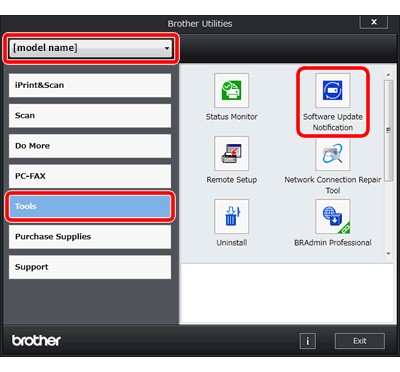
-
The Check for Software Updates window will appear.
Click Check Now. This will start the checks to see if there are any new software updates.
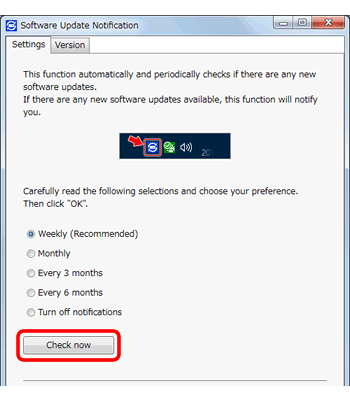
-
The Software Update Notification window will appear.
Click the latest Software Update Notification, and then click Update. Follow the instructions in the dialogue box to update the software.
*If you do not find any Software Update Notification listed in the tool, no update is required. Go to the next step.
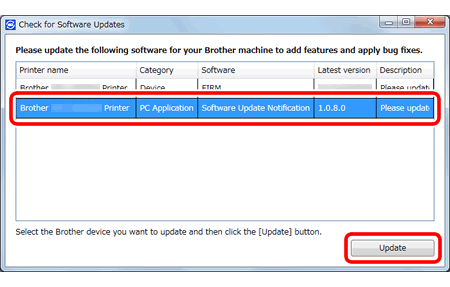
-
Close the Software Update Notification window.
-
In the Brother Utilities window, click Uninstall.
For USB cable users, ensure that the Brother machine is powered on and connected to your computer.
NOTE: When the User Account Control screen appears, click Allow or Yes.
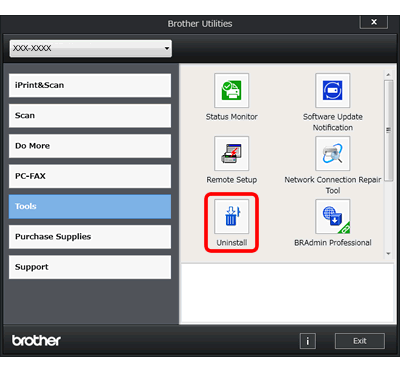
-
Follow the instructions in the dialogue box to uninstall the software and drivers.
For USB cable users, once the uninstallation is complete, disconnect the cable from the Brother machine.
Once the uninstallation is complete, you must restart your computer.
If you want to re-install the Brother software and drivers, download the latest Full Driver & Software Package and re-install it. The installation instructions are available on the download page.
> Click here to download the Full Driver & Software Package in the Downloads section.
Case 2: Use the Uninstall Tool
The Uninstall Tool is useful if you want to uninstall the driver which you installed using the Brother CD, Full Driver & Software Package, Add Printer Wizard or Found New Hardware Wizard.
You can also completely remove drivers that failed to install.
Download the latest Uninstall Tool and uninstall the drivers. The uninstallation instructions are available on the download page.
> Click here to download the Uninstall Tool in the Downloads section.
- When you cannot find your exact model name in the uninstall tool, select the closest model that you have.
-
If you want to re-install the Brother software and drivers, download the latest Full Driver & Software Package and re-install it. The installation instructions are available on the download page.
> Click here to download the Full Driver & Software Package in the Downloads section.
DCP-J572DW, DCP-J772DW, DCP-J774DW, DCP-L2510D, DCP-L2530DW, HL-L2310D, HL-L2350DW, HL-L2370DN, HL-L2375DW, MFC-J491DW, MFC-J497DW, MFC-J890DW, MFC-J895DW, MFC-L2710DN, MFC-L2710DW, MFC-L2730DW, MFC-L2750DW
If you need further assistance, please contact Brother customer service:
Content Feedback
Please note this form is used for feedback only.