MFC-J4410DW
FAQs & Troubleshooting |

MFC-J4410DW
Date: 18/08/2014 ID: faq00000694_020
Document Jam
The document was not inserted or fed properly, or the document scanned from the ADF was too long.
Take out the jammed paper depending on where it is jammed in the ADF unit.
Case1: If the document is jammed in the top of the ADF unit
-
Take out any paper from the ADF that is not jammed.
-
Open the ADF cover.
-
Remove the jammed document by pulling it upward.
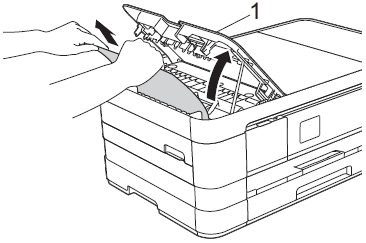
-
Close the ADF cover.
-
Press
 (Cancel).
(Cancel).
To avoid document jams close the ADF cover correctly by pressing it down in the centre.
Case2: If the document is jammed inside the ADF unit
-
Take any paper that is not jammed out of the ADF.
-
Lift the document cover.
-
Pull the jammed document out to the left.
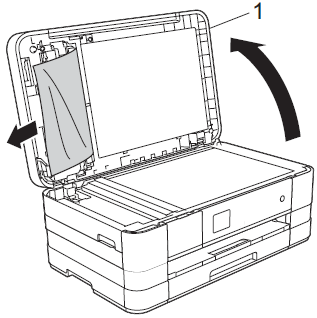
-
Close the document cover.
-
Press
 (Cancel).
(Cancel).
Case3: If a small document is jammed in the ADF
-
Lift the document cover.
-
Insert a piece of stiff paper, such as cardstock, into the ADF to push any small paper scraps through.
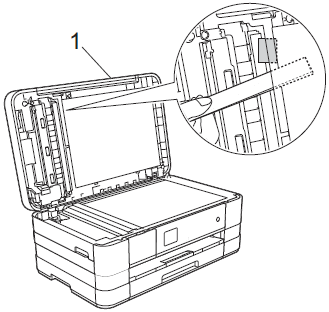
-
Close the document cover.
-
Press
 (Cancel).
(Cancel).
MFC-J4410DW, MFC-J4510DW, MFC-J4610DW, MFC-J4710DW
If you need further assistance, please contact Brother customer service:
Content Feedback
To help us improve our support, please provide your feedback below.
Step 1: How does the information on this page help you?
Step 2: Are there any comments you would like to add?
Please note this form is used for feedback only.