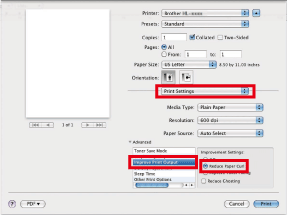MFC-8520DN
FAQs & Troubleshooting |

MFC-8520DN
Date: 26/12/2022 ID: faq00000233_026
Curled or wavy
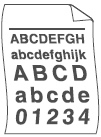
Please check the following points to solve the problem:
NOTE: Illustrations shown below are from a representative product and may differ from your Brother machine.
-
Check the paper type and quality. High temperatures and high humidity will cause paper to curl.
Please refer to FAQs "What kind of paper can I use?" and "What is the recommended paper?"
-
If you do not use the machine often, the paper may have been in the paper tray too long. Turn over the stack of paper in the paper tray. Also, fan the paper stack and then rotate the paper 180 degrees in the paper tray.
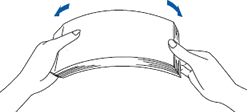
-
Open the back cover (face-up output tray) to let the printed paper out on the face-up output tray.
For Printer models:
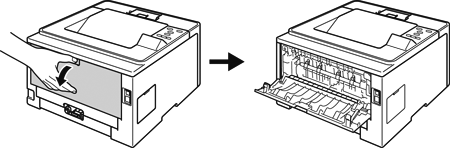
For MFC/DCP models: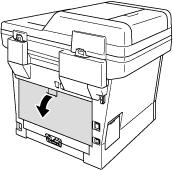
-
Choose Reduce Paper Curl mode in the printer driver when you do not use our recommended paper.
Windows PCL Printer Driver:
NOTE: Illustrations shown below are from a representative product and may differ from your Brother machine.
- Select the print command in your application.
-
Select your model, and then click the printing properties or preferences button.
The printer driver window appears.
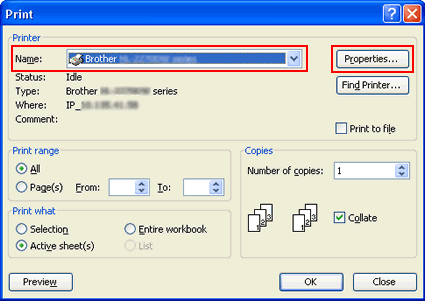
-
Click the Advanced tab and then Other Print Options.
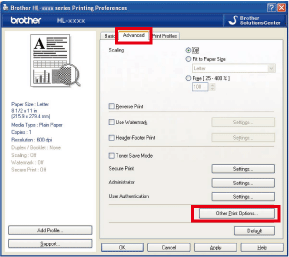
-
Click Improve Print Output and choose Reduce Paper Curl.
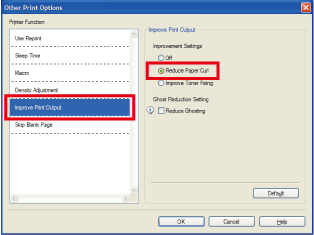
- Click OK to close the Other Print Options dialogue.
- Click OK to close the Properties dialogue.
-
Click OK. The document will be printed.
Windows BR-Script Printer Driver:
NOTE: Illustrations shown below are from a representative product and may differ from your Brother machine.
-
Click Advanced....
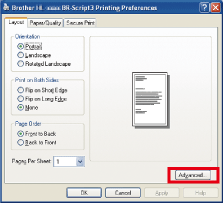
-
Choose Reduce Paper Curl from Improve Print Output.
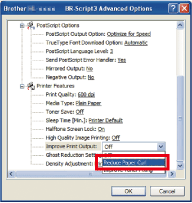
Mac OS X CUPS Printer Driver:
- Choose Print from the File menu and open the Print dialogue.
- Choose Print Settings from the print options pop-up menu.
- Click the Advanced triangle mark.
- Choose Improve Print Output.
-
Check Reduce Paper Curl.
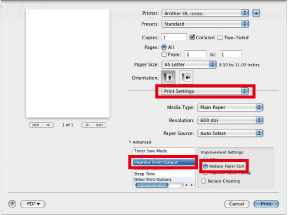
- Click Print.
Mac OS X BR-Script printer driver:
DCP-8110DN, DCP-8250DN, HL-5440D, HL-5450DN, HL-5450DNT, HL-5470DW, HL-6180DW, HL-6180DWT, MFC-8510DN, MFC-8520DN, MFC-8950DW, MFC-8950DWT
If you need further assistance, please contact Brother customer service:
Content Feedback
Please note this form is used for feedback only.