HL-L6400DW(T)
FAQs & Troubleshooting |

HL-L6400DW(T)
Date: 15/06/2022 ID: faq00100211_500
Print More Than One Page on a Single Sheet of Paper (N in 1) (Windows®)
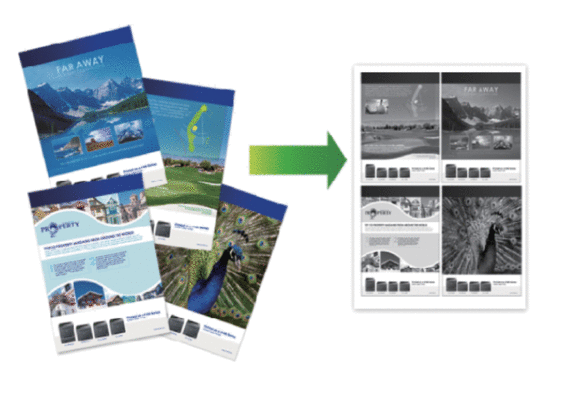
-
Select the print command in your application.
-
Select Brother [model name], and then click the printing properties or preferences button.The printer driver window appears.
-
In the Orientation field, select the Portrait or Landscape option to set the orientation of your printout.

If your application contains a similar setting, we recommend that you set the orientation using the application.
-
Click the Multiple Page drop-down list, and then select the 2 in 1, 4 in 1, 9 in 1, 16 in 1, or 25 in 1 option.
-
Click the Page Order drop-down list, and then select your page order.
-
Click the Border Line drop-down list, and then select your border line type.
-
Change other printer settings if needed.
-
Click OK.
-
Complete your print operation.
HL-L5000D, HL-L5100DN(T), HL-L5200DW(T), HL-L6250DN, HL-L6300DW(T), HL-L6400DW(T), HL-L6450DW
If you need further assistance, please contact Brother customer service:
Content Feedback
To help us improve our support, please provide your feedback below.
Step 1: How does the information on this page help you?
Step 2: Are there any comments you would like to add?
Please note this form is used for feedback only.