HL-4570CDW
FAQs & Troubleshooting |

HL-4570CDW
Date: 13/09/2010 ID: faq00000233_021
Paper is curled or wavy.
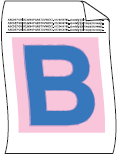
Please check the following points to solve the problem:
NOTE: Illustrations shown below are from a representative product, and may differ from your Brother machine.
- Check the machine's environment. Conditions such as high humidity and high temperatures may cause this print quality problem.
- Check that you are using paper that meets our specifications. Click here to see the details of the recommended paper.
- Lift up the support flap.
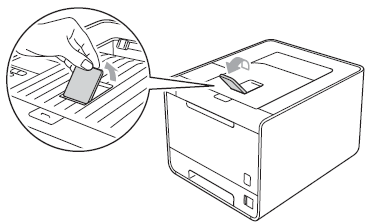
- Turn over the stack of paper in the paper tray. Also, fan the paper stack and then rotate the paper 180° in the paper tray.
- Choose Reduce Paper Curl mode in the printer driver.
For Windows printer driver:
- Open Printing Preferences. Click here to see the details of how to open Printing Preferences.
- Click the Advanced tab and click Other Print Options....
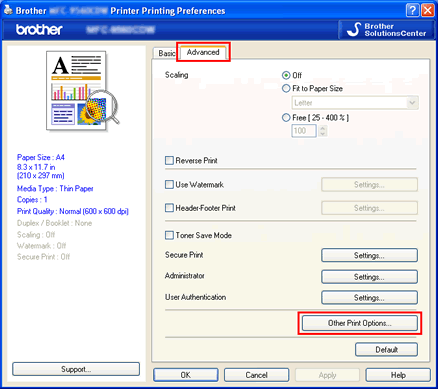
- Choose Improve Print Output in Printer Function, and choose the Reduce Paper Curl option. Then click OK.
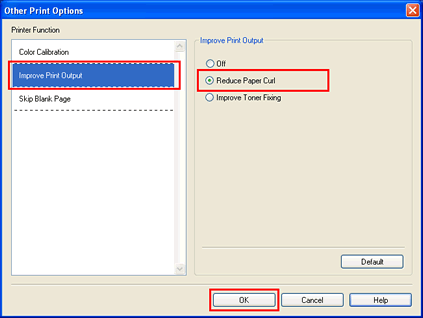
- Click Apply => OK.
- Open Printing Preferences. Click here to see the details of how to open Printing Preferences.
- Click Advanced....
- Choose Reduce Paper Curl for Improve Print Output in Printer Features, and click OK.
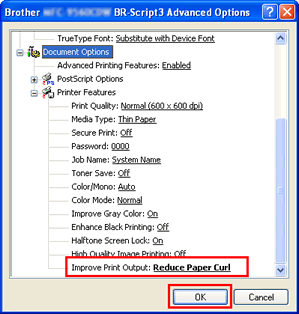
- Open the Print dialog. Click here to see the details of how to open Print dialog.
- Choose Print Settings from the pane pop-up menu. Click the Advanced tab and click Improve Print Output....
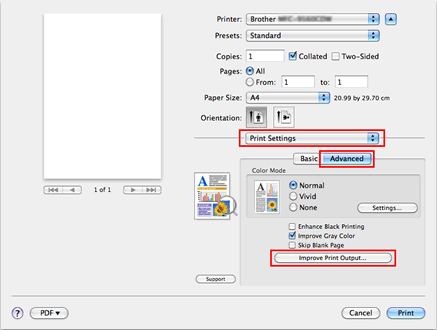
- Choose the Reduce Paper Curl option, and click OK.
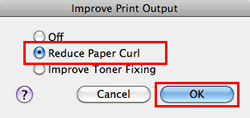
- Open the Print dialog. Click here to see the details of how to open Print dialog.
- Choose Printer Features from the pane pop-up menu.
- Choose General 2 (Set 3 for Mac OS X 10.4) for Feature Sets, and choose Reduce Paper Curl for Improve Print Output.
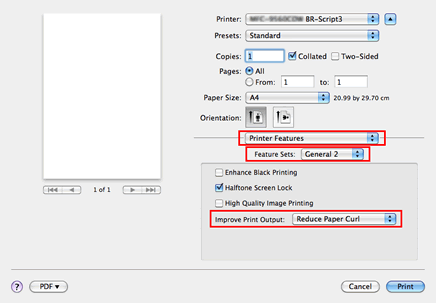
- Make sure that the media type setting in the driver matches the type of paper you are using.
If the problem continues, change the printer driver setting in Media Type to a thin setting with reference to the following table. For example, if you have set the Media Type in the driver to Plain Paper, change it to Thin Paper.
Media Type options
For plain papers
For envelopes
thicker


thinnerThicker Paper
Thick Paper
Plain Paper
Thin PaperEnv. Thick
Envelopes
Env. Thin
- The drum unit or toner cartridges may not be installed correctly. Re-install the drum unit and toner cartridges.
HL-4140CN, HL-4150CDN, HL-4570CDW, HL-4570CDWT
If you need further assistance, please contact Brother customer service:
Content Feedback
To help us improve our support, please provide your feedback below.
Step 1: How does the information on this page help you?
Step 2: Are there any comments you would like to add?
Please note this form is used for feedback only.