DCP-L8410CDW
FAQs & Troubleshooting |

DCP-L8410CDW
Date: 09/01/2018 ID: faq00100301_001
Set the Date and Time using Web Based Management
Make sure the date and time and the time zone settings are set correctly using Web Based Management or the control panel, so the machine's time matches the time being used by the server providing authentication.
Ignore step 1, if you already have a Web Based Management window open.
-
Start your web browser.
Type "http://machine's IP address" in your browser's address bar (where "machine's IP address" is the IP address of the machine or the print server name).
For example:
http://192.168.1.2
If you have previously set a password, type it, and then press .
. - Click the Administrator tab.
-
Click the Date&Time menu in the left navigation bar.
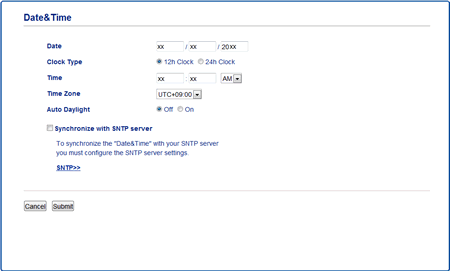
- In the Date fields, enter the date.
- Select the clock type from the Clock Type field (available only for some countries).
- In the Time fields, enter the time.
- Select the time difference between your location and UTC from the Time Zone drop-down list, for example, the time zone for Eastern time in the USA and Canada is UTC-05:00.
- In the Auto Daylight field, click On to set the machine to change automatically for Daylight Saving Time. It will reset itself forward one hour in the spring, and back one hour in the fall (available only for some countries).
- Click Submit.
Related FAQs
DCP-L5500DN, DCP-L6600DW, DCP-L8410CDW, MFC-L5700DN, MFC-L5750DW, MFC-L6800DW(T), MFC-L6900DW(T), MFC-L6950DW, MFC-L6970DW, MFC-L8690CDW, MFC-L8900CDW, MFC-L9570CDW(T), MFC-L9577CDW
If you need further assistance, please contact Brother customer service:
Content Feedback
To help us improve our support, please provide your feedback below.
Step 1: How does the information on this page help you?
Step 2: Are there any comments you would like to add?
Please note this form is used for feedback only.