DCP-340CW
FAQs & Troubleshooting |

DCP-340CW
Date: 15/07/2009 ID: faq00000105_008
How do I factory reset the Network Card?
If you wish to reset the Network Card back to its default factory settings, (resetting all information such as the password and IP address information), Please follow these steps:
Before you factory reset the network card, we recommend that you print a configuration page before resetting the print server.
<For BRAdmin Professional ver.2.xx Users>
- Start the BRAdmin Professional utility, by clicking Start => All Programs or Programs => Brother Administrator Utilities => Brother BRAdmin Professional Utilities => BRAdmin Professional.
- From the main BRAdmin screen double click the appropriate printer.
- Enter the network card password (The default password is "access").
- Click the Control tab
- Click the Restore Factory Defaults button
- Click the OK button when you have read the warning message.
- The network card will then reset back to its default values.
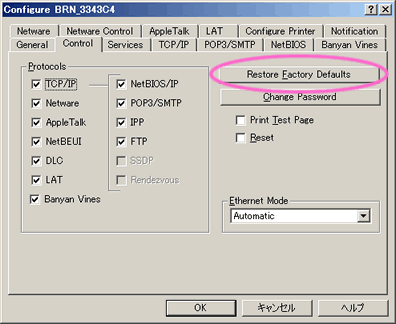
<For BRAdmin Professional ver.3.xx Users>
- Start the BRAdmin Professional utility, by clicking Start => All Programs or Programs => Brother Administrator Utilities => Brother BRAdmin Professional 3 => BRAdmin Professional 3.
- From the main BRAdmin screen double click the appropriate machine.
- Enter the network card password (The default password is "access").
- Click Network Configuration tab, Control Panel and select Set Default.
- Click on Submit button.
- The print server will then reset back to its default values.
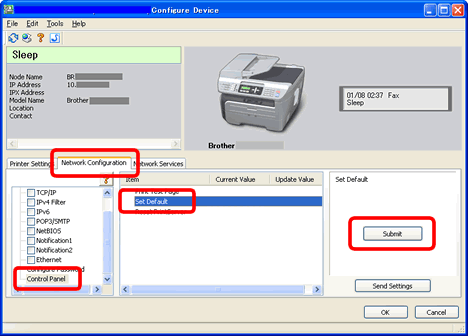
Via a web browser
To reset the network card (excluding TCP/IP parameters) follow these steps:
- Connect to the printer using a web browser.
- Click Network Configuration.
- Enter the network card password (the network card password is detailed in the user guide for the print server) if it's applicable.
- Click the Set Default link or Reset Network Card.
Via the control panel
- Make sure the machine is not operating, then disconnect all the cables from the machine (except power cable).
- Press the Menu or Menu/Set key on the control panel.
- Press up or down arrow key to select LAN or Network and press Set, Menu/Set or OK.
- Press up or down arrow key to select Factory Reset or Network Reset and press Set, Menu/Set or OK.
- Select Reset.
- Select Yes.
- The machine will re-start, re-connect cables once this is complete.
Related FAQs
DCP-310CN, DCP-315CN, DCP-340CW, DCP-540CN, DCP-560CN, DCP-7010, DCP-7025, DCP-7045N, DCP-750CW, DCP-770CW, DCP-8060, DCP-8065DN, DCP-8070D, DCP-8085DN, DCP-9040CN, DCP-9042CDN, DCP-9045CDN, FAX-1940CN, MFC-3320CN, MFC-3340CN, MFC-3820CN, MFC-410CN, MFC-425CN, MFC-440CN, MFC-465CN, MFC-5440CN, MFC-5460CN, MFC-5840CN, MFC-5860CN, MFC-620CN, MFC-640CW, MFC-660CN, MFC-680CN, MFC-7225N, MFC-7420, MFC-7440N, MFC-7820N, MFC-7840W, MFC-820CW, MFC-8370DN, MFC-8380DN, MFC-845CW, MFC-8460N, MFC-885CW, MFC-8860DN, MFC-8870DW, MFC-8880DN, MFC-8890DW, MFC-9420CN, MFC-9440CN, MFC-9450CDN, MFC-9840CDW
If you need further assistance, please contact Brother customer service:
Content Feedback
Please note this form is used for feedback only.