ADS-1100W
FAQs & Troubleshooting |

ADS-1100W
Date: 06/11/2013 ID: faq00000105_029
Reset the network settings to the factory default.
Follow the steps below to reset the network settings back to its default factory settings (resetting all information such as the password and IP address information).
- Start the ControlCenter application.
(Windows)
- Click the
 (ControlCenter4) icon in the task tray and then choose Open from the menu. The ControlCenter4 window will appear.
(ControlCenter4) icon in the task tray and then choose Open from the menu. The ControlCenter4 window will appear.
- Click the Device Settings tab (the example below uses Home Mode.).
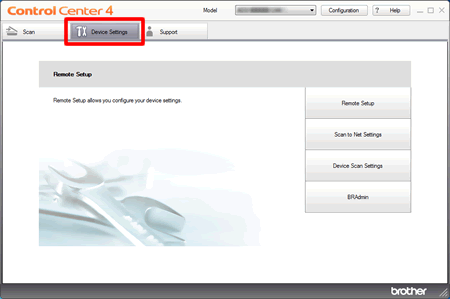
(Macintosh)
- Click the
 (ControlCenter2) icon in the Dock. The ControlCenter2 window will appear.
(ControlCenter2) icon in the Dock. The ControlCenter2 window will appear.
- Click the DEVICE SETTINGS tab.
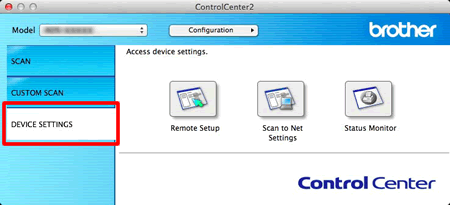
- Click the
- Click the Scan to Net Settings. The Web Based Management window will appear.
- Choose Reset Menu in the Administrator tab.
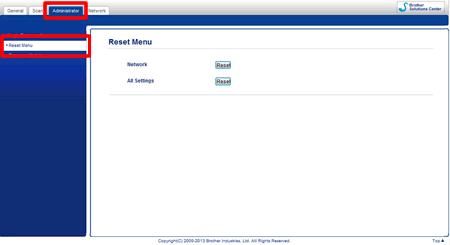
- Click Reset for Network or ALL Settings.
- Click Yes to restart the machine.
- Open the Top Cover (1) and the Front Cover (2).
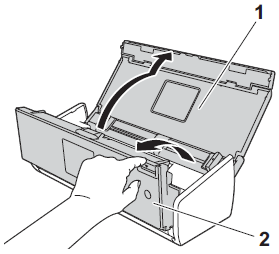
- Press
 for about five seconds until the machine beeps.
for about five seconds until the machine beeps.
ADS-1100W
If you need further assistance, please contact Brother customer service:
Content Feedback
To help us improve our support, please provide your feedback below.
Step 1: How does the information on this page help you?
Step 2: Are there any comments you would like to add?
Please note this form is used for feedback only.