DCP-J1200W(E)
FAQs & Troubleshooting |

DCP-J1200W(E)
Date: 27/05/2021 ID: faq00100360_512
Check the Print Alignment from Your Brother Machine
After transporting the machine, adjust the print alignment if the text is blurred or images become faded, and adjust the paper feed to reduce dark lines.
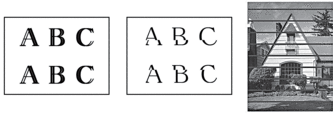
Before starting to check the print alignment, check the print quality. See Related Information.
- Turn the machine off.
- Press and hold MONO COPY and turn the machine on, then hold MONO COPY until the check sheet is printed.The Power LED blinks, and then the machine prints the check sheet.
- When the Power LED blinks slowly, place the check sheet on the scanner glass so that the mark on the check sheet is in the lower right corner.

- Press MONO COPY or COLOUR COPY.The Power LED blinks while the machine starts scanning and performs automatic adjustment.
 Immediately after scanning is finished, the LED indicates the adjustment results:
Immediately after scanning is finished, the LED indicates the adjustment results:- When adjustment is OK:
The Power LED blinks quickly three times, and the machine returns to the standby condition.
- When there is an adjustment error:
The Warning LED and Ink LED blink quickly three times, and the machine returns to the standby condition.
You need to try this adjustment one more time from the beginning.
- If the print quality has not improved, try the print adjustment again.
 You can also check the print alignment from your computer.
You can also check the print alignment from your computer.
Content Feedback
To help us improve our support, please provide your feedback below.
Step 1: How does the information on this page help you?
Step 2: Are there any comments you would like to add?
Please note this form is used for feedback only.