MFC-J4710DW
FAQs & Troubleshooting |

MFC-J4710DW
Date: 21/12/2012 ID: faq00000774_013
Make a two-sided copy (duplex)
To use the 2-sided (duplex) copy feature, follow the steps listed below.
- 1 sided -> 2 sided
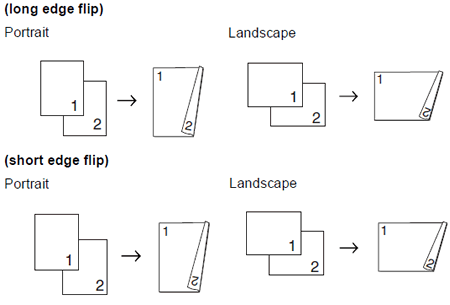
- 2 sided -> 2 sided
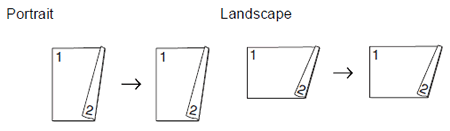
- 2 sided -> 1 sided
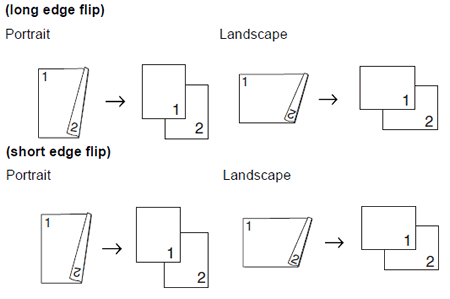
- You can copy 2-sided documents up to Legal size using the ADF.
- You can only use plain paper sizes Letter, A4, A5, or Executive.
- Load your document.
If you want to copy a 2-sided document, load your document in the ADF.
- Press Copy.
- Enter the number of copies you want.
- Press Options.
- If you want to sort multiple copies, swipe up or down, or press the Up or Down arrow key to display Stack/Sort.
- Press Stack/Sort.
- Press Sort.
- Swipe up or down, or press the Up or Down arrow key to display 2-sided Copy.
- Press 2-sided Copy.
- Swipe up or down, or press the Up or Down arrow key to display the 2-sided copy type you want and press it.
- Review your settings on the Touchscreen, and then press OK.
- Press Black (Mono) Start or Color (Colour) Start. If you placed the document in the ADF, the machine scans the pages and starts printing. If you are using the scanner glass, go to Step 13.
- The Touchscreen shows:
Turn over the document (or Flip the book), then press [Scan]. When you finish, press [Complete].
Place the next page on the scanner glass. Press Scan, and then press OK. The machine starts printing.
- If you pressed Sort for multiple copies, repeat Step 13 for each additional page. After all the pages have been scanned, press Complete. The machine starts printing.
DO NOT touch the printed page until it is ejected the second time. The machine will print the first side, eject the paper, and then pull the paper in to print the second side.
- If you get a paper jam, press Advanced after Step 9 and then press one of the jam prevention settings: 2-sided 1 or 2-sided 2.
2-sided 1 uses a longer print time for the ink to dry.
2-sided 2 uses a longer print time and will also print in lighter colors.
- 2in1 (ID), Poster and Book Copy are not available with 2-sided Copy.
- Fit to Page is not available with 1-sided->2-sided and 2-sided->2-sided.
MFC-J4710DW
If you need further assistance, please contact Brother customer service:
Content Feedback
To help us improve our support, please provide your feedback below.
Step 1: How does the information on this page help you?
Step 2: Are there any comments you would like to add?
Please note this form is used for feedback only.