MFC-9420CN
FAQs & Troubleshooting |

MFC-9420CN
Date: 30/01/2014 ID: faq00000459_001
How do I install the Windows XP WHQL certified driver for USB which I downloaded from the Web.
(Only for Printer/MFC/DCP users)
Remove Software Suite CD-ROM before starting the installation procedure.
-
Once the driver file has been downloaded from the Brother Solutions Center web site, you need to decompress it.
- Connect the machine to your PC and the "New Hardware Wizard" should automatically start. If it doesn't, reboot your PC.
At this point follow the steps below (the model name shown is for illustration purposes only.)
-
Select "Install from a list or specific location (Advanced)" and click "Next".
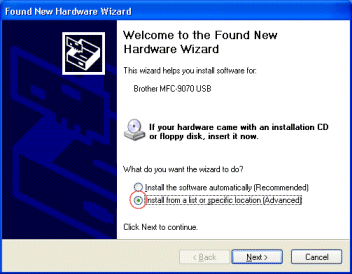
-
Click the "Include this location in the search:" option and then click the browse button and specify the location of the driver that you downloaded. Make sure your CD-ROM drive is empty before clicking "Next".
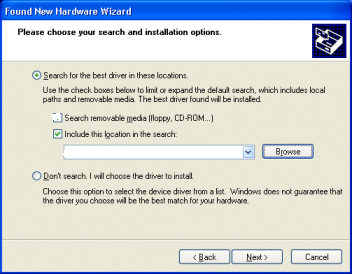
-
From here the driver is installed automatically. Please wait until the installation is complete.
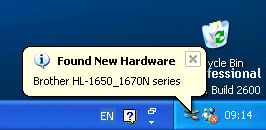
MFC-9420CN
If you need further assistance, please contact Brother customer service:
Content Feedback
Please note this form is used for feedback only.