MFC-L9550CDW(T)
FAQs & Troubleshooting |

MFC-L9550CDW(T)
Date: 20/12/2018 ID: faq00000273_023
Clean the laser scanner windows.
Follow the steps below to clean the inside of the machine:
-
Press and hold down
 to turn the machine off.
to turn the machine off. -
Press the front cover release button and pull open the front cover.
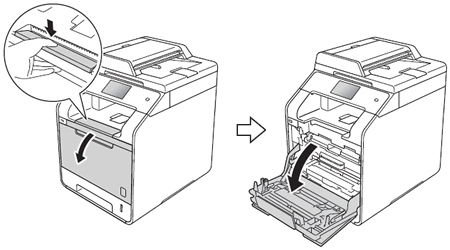
-
Hold the blue handle of the drum unit. Pull the drum unit out until it stops.
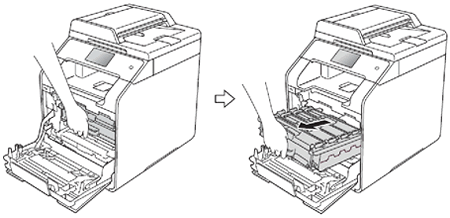
-
Turn the blue lock lever (1) at the left of the machine counterclockwise to the release position. Holding the blue handles of the drum unit, lift the front of the drum unit and remove it from the machine.
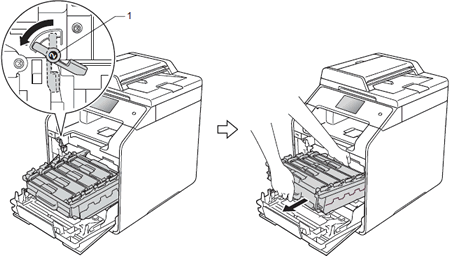
-
Wipe the four scanner windows (1) with a dry, soft, lint-free cloth.
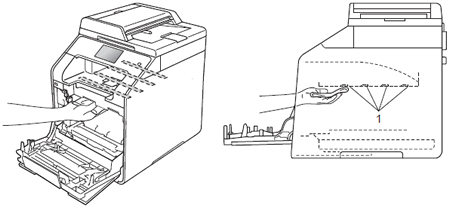
-
Make sure the blue lock lever (1) is in the release position as shown in the illustration.
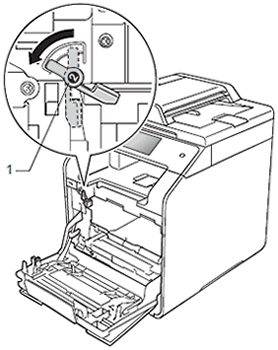
-
Gently slide the drum unit into the machine until it stops at the blue lock lever.
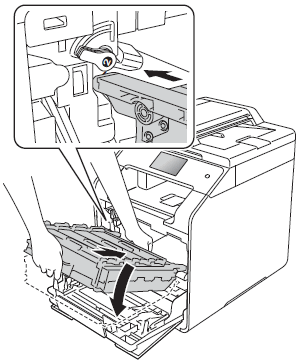
-
Turn the blue lock lever (1) clockwise to the lock position.
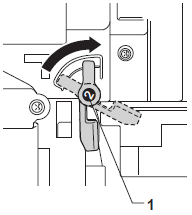
-
Push the drum unit in until it stops.
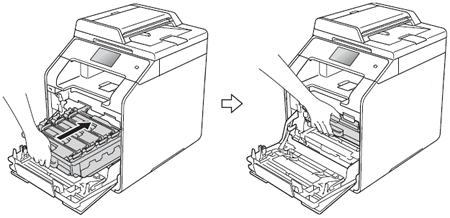
- Close the front cover of the machine.
- Turn on the power switch.
DCP-L8400CDN, DCP-L8450CDW, MFC-L8650CDW, MFC-L8850CDW, MFC-L9550CDW(T)
If you need further assistance, please contact Brother customer service:
Content Feedback
To help us improve our support, please provide your feedback below.
Step 1: How does the information on this page help you?
Step 2: Are there any comments you would like to add?
Please note this form is used for feedback only.