MFC-J6920DW
FAQs & Troubleshooting |

MFC-J6920DW
Date: 24/07/2013 ID: faq00002541_014
Clean the paper pick-up rollers
Follow the steps below to clean the paper pick-up rollers.
If your machine has paper tray #2 and the paper gets feed issue, click here to see Cleaning the paper pick-up rollers for paper tray #2.
- Unplug the machine from the AC power outlet (electrical socket).
- Pull the paper tray completely out of the machine.
If the machine has been feeding multiple pages when there are only a few sheets of paper left in the tray, clean the Base Pad (1) with a soft lint-free cloth moistened with water. After cleaning, wipe the pad with a dry, soft, lint-free cloth to remove all moisture.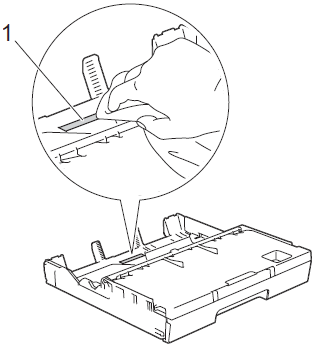
- Lift the green Jam Clear Flap (1), and then clean the Paper Pick-up Rollers (2) with a soft lint-free cloth moistened with water. Slowly turn the rollers so that the whole surface is cleaned. After cleaning, wipe the rollers with a dry, soft, lint-free cloth to remove all moisture.
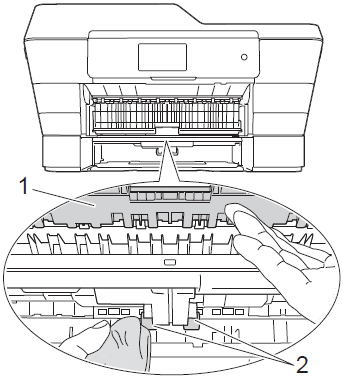
- Put the paper tray firmly back in the machine.
- Re-connect the power cord.
Cleaning the paper pick-up rollers for paper tray #2 (if applicable)
Follow the steps below to clean the paper pick-up rollers.
- Unplug the machine from the AC power outlet (electrical socket). Pull tray #2 completely out of the machine.
If the paper support flap is open, close it, and then close the paper support.
- Clean the paper pick-up rollers for tray #2 (1) with a soft lint-free cloth moistened with water. Slowly turn the rollers so that the whole surface is cleaned. After cleaning, wipe the rollers with a dry, soft, lint-free cloth to remove all moisture.
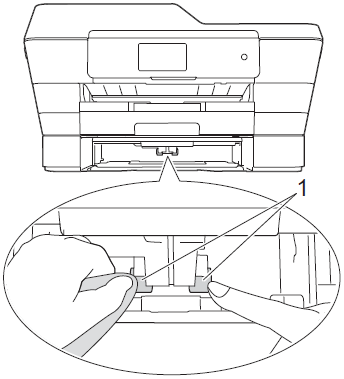
- Put tray #2 firmly back in the machine.
- Re-connect the power cord.
MFC-J3520, MFC-J3720, MFC-J6520DW, MFC-J6720DW, MFC-J6920DW, MFC-J6925DW
If you need further assistance, please contact Brother customer service:
Content Feedback
To help us improve our support, please provide your feedback below.
Step 1: How does the information on this page help you?
Step 2: Are there any comments you would like to add?
Please note this form is used for feedback only.