MFC-J5335DW
FAQs & Troubleshooting |

MFC-J5335DW
Date: 30/06/2017 ID: faq00000495_056
Paper Jam
There are several reasons that the Brother machine displays Paper Jam. Check the following points to clear the Paper Jam message.
For the models with FAX functions:
Before you unplug the machine from the power source, you can transfer your faxes that are stored in the memory to your computer or another fax machine so you will not lose any important message.
Cause 1: The paper is jammed in the machine
Cause 2: The paper guides are not set to the correct paper size
Cause 3: The machine's paper support is not set correctly
Cause 4: The paper is not correctly loaded in the manual feed slot
Cause 5: Paper dust has accumulated on the surface of the paper pick-up rollers
Cause 1: The paper is jammed in the machine
Remove the jammed paper.
Check the machine's display (hereinafter called LCD) indication of your Brother machine.
One of the following messages will appear to tell you where to find the jammed paper.
-
Jam Front/Rear, Repeat Jam Front/Rear
Jam Front, Repeat Jam Front
Jam Front/Manual Feed Slot, Repeat Jam Front/Manual Feed
> Click here to see how to clear the paper jam in the front of the machine.
-
Jam Rear, Repeat Jam Rear
Jam Manual Feed Slot, Repeat Jam Manual Feed Slot
Jam Tray2, Repeat Jam Tray2 (Only available for some models)
> Click here to see how to clear the paper jam in the back of the machine.
If there is a repeat paper jam, try another paper jam clear operation.
> Click here to see how to remove paper scraps.
Cause 2: The paper guides are not set to the correct paper size
Make sure the paper guides are set to the correct paper size.
Cause 3: The machine's paper support is not set correctly
Make sure the paper support is fully inserted into the machine.
> Click here to see how to clear the paper jam in the front of the machine.
Verify the paper support is set correctly in the machine as shown in the photo below.
If the paper support protrudes from the machine, set the paper support correctly.
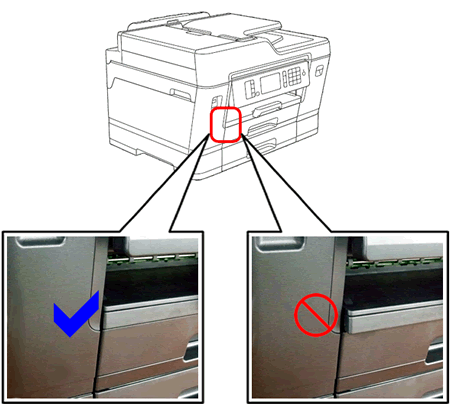
Cause 4: The paper is not correctly loaded in the manual feed slot
More than one sheet of paper was placed in the manual feed slot.
-OR-
Another sheet of paper was placed in the manual feed slot before the LCD prompted you to load another sheet of paper.
Do not put more than one sheet of paper in the manual feed slot at any one time. Wait until the LCD prompts you to load another sheet of paper before you feed the next sheet of paper in the manual feed slot.
Remove the jammed paper.
One of the following messages will appear to tell you where to find the jammed paper.
-
Jam Front/Manual Feed Slot, Repeat Jam Front/Manual Feed
> Click here to see how to clear the paper jam in the front of the machine.
-
Jam Manual Feed Slot, Repeat Jam Manual Feed
> Click here to see how to clear the paper jam in the back of the machine.
Cause 5: Paper dust has accumulated on the surface of the paper pick-up rollers
Clean the paper pick-up rollers.
> Click here to see how to clean the paper pick-up rollers.
Related FAQs
MFC-J2330DW, MFC-J3530DW, MFC-J5330DW, MFC-J5335DW, MFC-J6530DW
If you need further assistance, please contact Brother customer service:
Content Feedback
Please note this form is used for feedback only.