MFC-8220
FAQs & Troubleshooting |

MFC-8220
Date: 24/08/2006 ID: faq00000261_002
How do I improve the copy or fax quality?
Please clean the Document Scanner, the Laser Scanner window and the Corona Wire inside the drum unit. Follow the steps listed below:
To clean the Document Scanner:
- Unplug the telephone line and then the power cord.
When you reconnect these lines later, connect the power cord first, then the telephone line. - Lift the control panel cover.
-
Clean the flat white pressure bar and glass cover under the bar. Moisten a small, clean, soft, lint-free cloth with isopropyl alcohol and carefully remove dirt from the glass cover and the white bar.
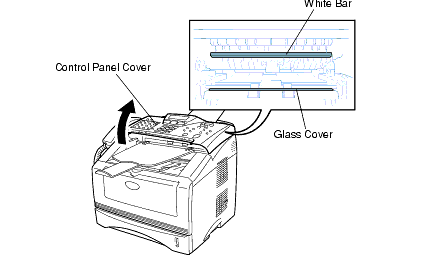
To clean the Laser Scanner window:
-
Turn the MFC power switch off, unplug the MFC from the AC outlet and telephone cord and open the front cover.
-
Remove the drum unit and toner cartridge assembly.
-
Gently clean the scanner window by wiping it with a clean soft DRY cloth. Do not use isopropyl alcohol.
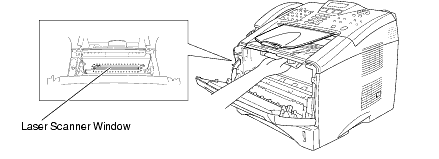
To clean the Corona Wire inside the drum unit:
-
Clean the primary corona wire inside the drum unit by gently sliding the blue tab from right to left several times.
-
Return the blue tab and snap it into the Home position (t).
We recommend placing the drum unit and toner cartridge assembly on a cloth or large disposable paper to avoid spilling and scattering toner.
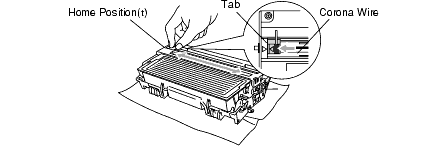
-
Reinstall the drum unit and toner cartridge assembly into the MFC.
-
Close the front cover.
-
Plug in the power cord first, then the telephone cord.
-
Turn the power switch on.
MFC-8220
If you need further assistance, please contact Brother customer service:
Content Feedback
To help us improve our support, please provide your feedback below.
Step 1: How does the information on this page help you?
Step 2: Are there any comments you would like to add?
Please note this form is used for feedback only.