MFC-210C
FAQs & Troubleshooting |

MFC-210C
Date: 06/09/2006 ID: faq00000253_009
Is there any way to view how much ink is remaining?
You can check the ink status by running the Status Monitor or from the control panel. Follow the steps listed below to check the ink status.
1.Check the ink status from the control panel
- Press the Ink, Ink/Reports, Ink Management or
Ink Management/Reports key on the control panel. - Press the up or down navigation key until Ink Volume appears and press Menu/Set.
-
Press the up or down navigation key to select the color you want to check.
The LCD will display 7 boxes. When the ink is full, the 7th box will be black. As the ink is used, the black box will move to the left towards the minus sign (-).

-
Press Stop/Exit.
2.Check the ink status from the Status Monitor utility
*Windows® users only
Double-click the icon in the tasktray.
--OR--
Display the Status Monitor from
Start-->All Programs-->Brother/MFL-Pro Suite MFC(DCP)-XXXX on your computer.

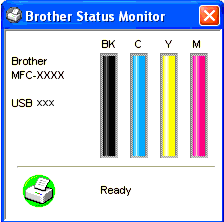
DCP-110C, DCP-310CN, MFC-210C
If you need further assistance, please contact Brother customer service:
Content Feedback
Please note this form is used for feedback only.