HL-S7000DN
FAQs & Troubleshooting |

HL-S7000DN
Date: 01/11/2012 ID: faq00002024_010
My Brother machine misfeeds paper.
Please try the following to solve the problem.
- If there is no paper; load a new stack of paper into the paper tray.
- If there is paper in the paper tray, make sure it is straight. If the paper is curled, you should straighten it. Sometimes it is helpful to remove the paper, turn the stack over and put is back into the paper tray.
- Reduce the amount of paper in the paper tray, and then try again.
- Make sure that the paper tray is completely inserted into the machine.
- Make sure if the LCD or LED shows some error. If necessary, refer to "FAQs & Troubleshooting" for information on the error message or the LED indications.
- Check the Paper Source setting of the printer driver. If "Manual" is chosen for "First Page", change it to "Auto Select" or "Tray1".
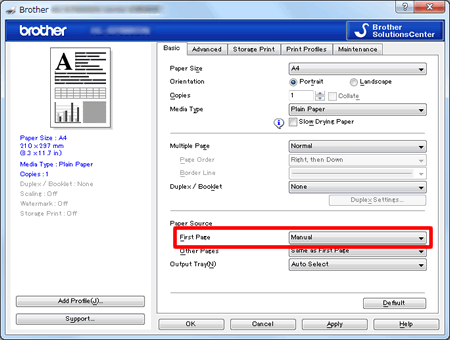
- Clean the Separation Roller and Pickup Roller by following the instructions below:
- Turn the machine off.
- Disconnect the interface cables from the machine, and then unplug the power cord from the AC power outlet.
- Slowly pull the paper tray out until it stops. Then slightly lift the front of the tray and pull the tray out of the machine.
- Tightly wring out a lint-free cloth soaked in lukewarm water, and then wipe the separation roller (1) in the paper tray with it to remove dust.
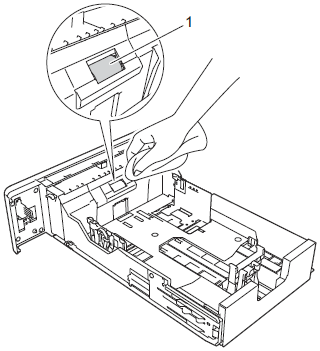
- Wipe the two pick-up rollers (1) inside of the machine to remove dust.
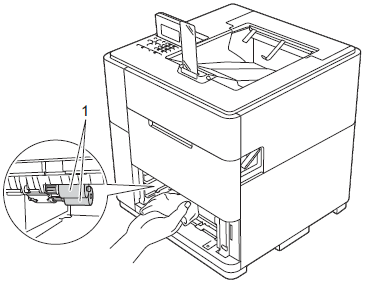
- Put the paper tray back in the machine.
- Pull the top cover release lever (1) as shown and open the top cover.

- Open the MP tray and lower it gently.
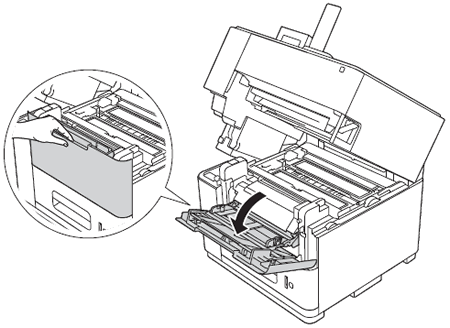
- Open the inside front cover.
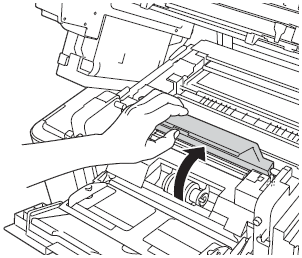
- Wipe the pick-up roller (1) inside of the machine to remove dust.
- Close the inside front cover.
- Close the MP tray.
- Close the top cover.
- Plug the machine's power cord back into the AC power outlet first, and then connect the interface cables.
- Turn the machine on.
- Turn the machine off.
HL-S7000DN
If you need further assistance, please contact Brother customer service:
Content Feedback
To help us improve our support, please provide your feedback below.
Step 1: How does the information on this page help you?
Step 2: Are there any comments you would like to add?
Please note this form is used for feedback only.