HL-5380DN
FAQs & Troubleshooting |

HL-5380DN
Date: 06/01/2009 ID: faq00000461_009
How do I print a Test page?
You can use the control panel or the printer driver to print a test page.
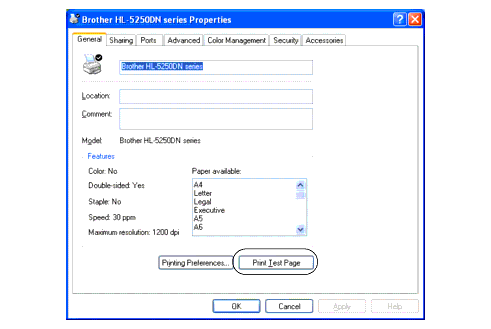
Using control panel:
-
Make sure that the front cover is closed and the power cord is plugged in.
-
Turn on the printer and wait until the printer is in the Ready state.
-
Press any of the menu key (+, - , Set or Back) to display "INFORMATION".
-
Press Set .
-
Press + or - to display "PRINT TEST".
-
Press Set. The printer will print a test page.
Using the printer driver:
If you are using Brother's Windows printer driver, click the Print Test Page button in the General tab of the Windows printer driver.
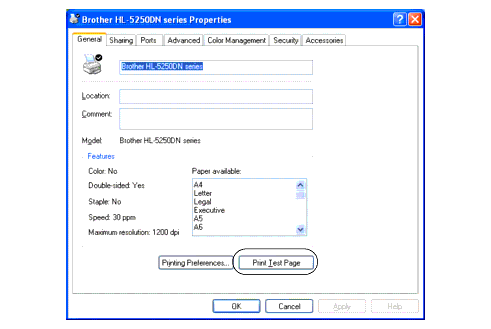
HL-5380DN
If you need further assistance, please contact Brother customer service:
Content Feedback
To help us improve our support, please provide your feedback below.
Step 1: How does the information on this page help you?
Step 2: Are there any comments you would like to add?
Please note this form is used for feedback only.