HL-5280DW
FAQs & Troubleshooting |

HL-5280DW
Date: 09/05/2013 ID: faq00000026_008
How do I clear paper jams?
If paper jams inside the printer, the printer will stop. One of the following LCD messages will appear to tell you where to find the jammed paper.
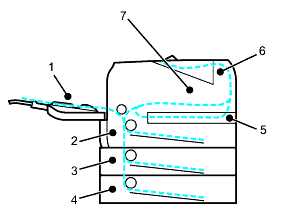
- "JAM MP TRAY" : Click here to clear "JAM MP TRAY".
- "JAM TRAY1" : Click here to clear "JAM TRAY1".
- "JAM TRAY2" : Click here to clear "JAM TRAY2".
- "JAM TRAY3" : Click here to clear "JAM TRAY3".
- "JAM INSIDE" : Click here to clear "JAM INSIDE".
-
"JAM REAR" : Click here to clear "JAM REAR".
- "JAM DUPLEX" : Click here to clear "JAM DUPLEX".
Check where the jam is and clear the jammed paper.
If the error message still appears on the LCD after you remove the jammed paper, there may be more paper jammed somewhere else. Check the printer thoroughly.
After you have removed all the jammed paper, open the front cover and then close it again to start printing.
Always remove all paper from the paper tray and straighten the stack when you add new paper. This helps prevent multiple sheets of paper from feeding through the printer at one time and prevents paper jams
Related FAQs
HL-5270DN, HL-5280DW
If you need further assistance, please contact Brother customer service:
Content Feedback
Please note this form is used for feedback only.