HL-5030
FAQs & Troubleshooting |

HL-5030
Date: 16/10/2006 ID: faq00000461_004
How do I print a Test page?
You can use the Go button or the printer driver to print a test page.
Using control panel button:
Please follow the steps below:
- Turn off the printer.
- Make sure that the front cover is closed and the power cord is plugged in.
- Hold down the Go button as you turn on the power switch. All the LEDs light up and then go off again. Keep the Go button pressed down until the Toner LED comes on. When the Toner LED comes on, release the Go button.
- Press the Go button again. The printer will print a test page.
Using the printer driver:
If you are using Brother's Windows® PCL printer driver, click the Print Test Page button. It is usually in the General tab of the Windows® printer driver.
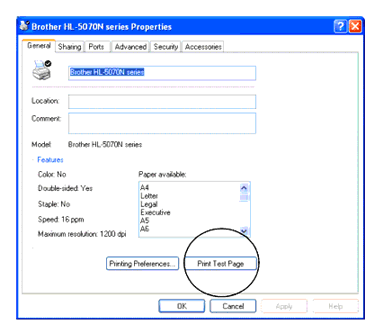
HL-5030, HL-5040, HL-5050, HL-5070N
If you need further assistance, please contact Brother customer service:
Content Feedback
To help us improve our support, please provide your feedback below.
Step 1: How does the information on this page help you?
Step 2: Are there any comments you would like to add?
Please note this form is used for feedback only.