HL-2140R
FAQs & Troubleshooting |

HL-2140R
Date: 19/09/2007 ID: faq00000461_007
How do I print a Test page?
You can use control panel button or the printer driver to print a test page.
Using control panel button:
-
Turn off the printer.
-
Make sure that the front cover is closed and the power cord is plugged in.
-
Hold down the Go button as you turn on the power switch. Keep the Go button pressed down until the Toner, Drum and Error LEDs light up. Release the Go button. Make sure that the Toner, Drum and Error LEDs are off.
-
Press the Go button again. The printer will print a Test page.
Using the printer driver:
If you are using Brother's Windows printer driver, click the Print Test Page button. It is in the General tab of the Windows printer driver.
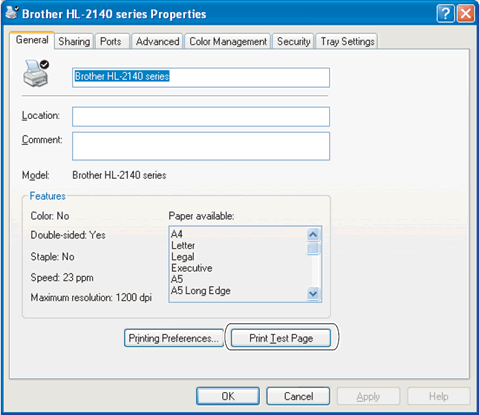
HL-2035, HL-2035R, HL-2130, HL-2130R, HL-2132, HL-2132R, HL-2135W, HL-2140, HL-2140R, HL-2150N, HL-2150NR, HL-2170W, HL-2170WR, HL-2240, HL-2240D, HL-2240DR, HL-2240R, HL-2250DN, HL-2250DNR, HL-2270DW
If you need further assistance, please contact Brother customer service:
Content Feedback
To help us improve our support, please provide your feedback below.
Step 1: How does the information on this page help you?
Step 2: Are there any comments you would like to add?
Please note this form is used for feedback only.