FAX-1840C
FAQs & Troubleshooting |

FAX-1840C
Date: 02/03/2012 ID: faq00000495_007
Clear the paper jam or printer jam.
Follow the steps below to clear the paper jam or printer jam.
NOTE: Illustrations shown below are from a representative product and may differ from your Brother machine.
Case1: Paper is jammed inside the paper tray
Follow the steps below to clear the paper jam inside the paper tray.
- Unplug the machine from the AC power outlet (electrical socket).
- Unplug the telephone line cord from the machine.
- Pull the paper tray out of the machine.
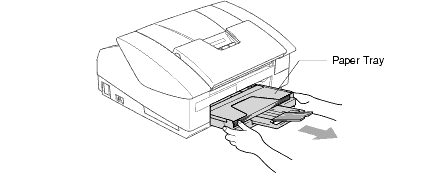
- Pull out the jammed paper to remove it.
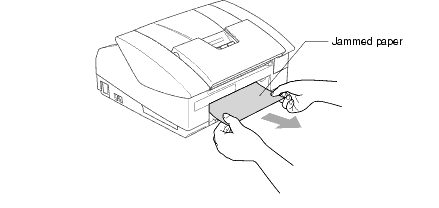
- Put the paper in the paper tray.
- Put the paper tray back in the machine.
- Check inside the machine.
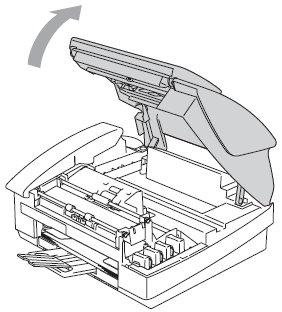
- Lift the top cover to the open position until it locks securely into place.
- Use your hand to move the print head and remove any pieces of paper remaining under the print head.
Unplug the machine from the power source before you move the print head using your hand.
- Carefully check the left and right side corners and remove any pieces of paper.
- Lift the top cover to the open position until it locks securely into place.
- Close the top cover.
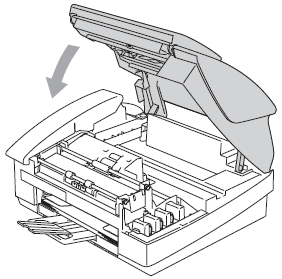
- Plug the power cord back into the AC power outlet (electrical socket).
- Plug the telephone line cord into the machine.
- Verify the error message is cleared.
Case2: Paper is jammed inside the machine
Follow the steps below to clear the paper jam inside the machine.
- Unplug the machine from the AC power outlet (electrical socket).
- Unplug the telephone line cord from the machine.
- Remove the jam clear cover on the back of the unit. Pull the jammed paper out of the machine.
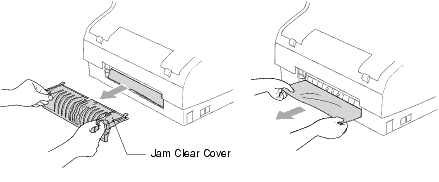
- Re-insert the jam clear cover.
- If you can not pull out the jammed paper, close the document support and the document tray and lift the top cover to the open position until it locks securely into place.
- Remove the jammed paper.
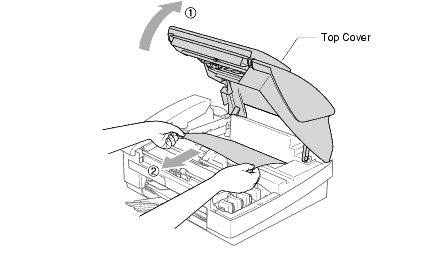
- Close the top cover.
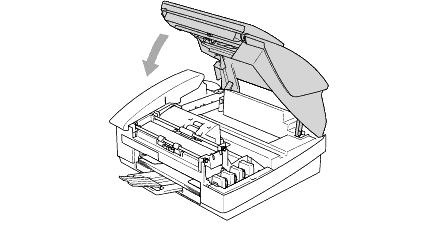
- Plug the power cord back into the AC power outlet (electrical socket).
- Plug the telephone line cord into the machine.
- Verify the error message is cleared.
To prevent paper jams, do not put multiple kinds of paper in the paper tray at the same time.
FAX-1835C, FAX-1840C, FAX-1940CN, MFC-3240C, MFC-3340CN
If you need further assistance, please contact Brother customer service:
Content Feedback
Please note this form is used for feedback only.