DCP-L2540DN
FAQs & Troubleshooting |

DCP-L2540DN
Date: 24/03/2016 ID: faq00000308_027
Jam Inside (With Video Instructions)
If the machine's control panel or the Status Monitor displays there is a jam inside the machine, do the following steps.
 |
You can see the steps with video clips.
|
-
Open the front cover.
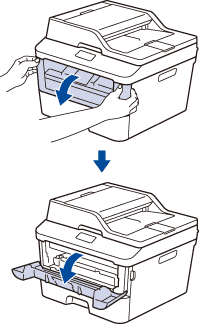
-
Remove the toner cartridge and drum unit assembly.

HOT SURFACE
The machine's internal parts will be extremely hot. Wait for the machine to cool down before touching them.
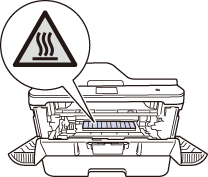
-
Pull out the jammed paper slowly.
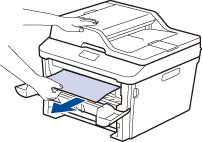
-
Install the toner cartridge and drum unit assembly into the machine.

- Close the front cover.
Related FAQs
DCP-L2500D, DCP-L2500DR, DCP-L2520DW, DCP-L2520DWR, DCP-L2540DN, DCP-L2540DNR, DCP-L2560DW, DCP-L2560DWR, MFC-L2700DN, MFC-L2700DNR, MFC-L2700DW, MFC-L2700DWR, MFC-L2720DW, MFC-L2720DWR, MFC-L2740DW, MFC-L2740DWR
If you need further assistance, please contact Brother customer service:
Content Feedback
To help us improve our support, please provide your feedback below.
Step 1: How does the information on this page help you?
Step 2: Are there any comments you would like to add?
Please note this form is used for feedback only.