DCP-J1800DW
FAQs & Troubleshooting |

DCP-J1800DW
Date: 22/07/2022 ID: faq00000309_532
Paper is Jammed in the Back of the Machine (Jam Rear)
If the LCD displays [Jam Rear], follow these steps:
- Unplug the machine from the electrical socket.
- Pull the paper tray (1) completely out of the machine as shown by the arrow.
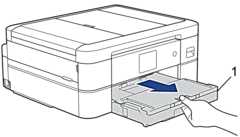
- Pull the two green levers inside the machine to release the jammed paper.
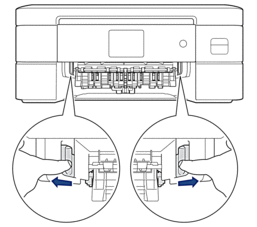
- CAUTION
- The cutter installed in the machine has sharp edges, which may cause an injury. Keep your hands away from the cutter located behind the Paper Feed Rollers.
 Depending on the paper size, it is easier to remove the jammed paper from the front of the machine rather than from the back of the machine.
Depending on the paper size, it is easier to remove the jammed paper from the front of the machine rather than from the back of the machine. - Squeeze both levers (1), and then open the Jam Clear Cover at the back of the machine.
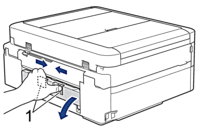
- Slowly pull the jammed paper out of the machine.
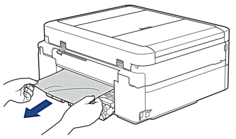
- Close the Jam Clear Cover. Make sure the cover is closed completely.

- Slowly push the paper tray completely into the machine.
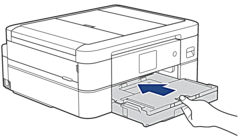
- Pull out the paper support (1) until it locks into place, and then unfold the paper support flap (2).
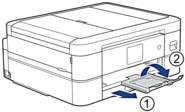
- Reconnect the power cord.
Content Feedback
To help us improve our support, please provide your feedback below.
Step 1: How does the information on this page help you?
Step 2: Are there any comments you would like to add?
Please note this form is used for feedback only.