DCP-J1100DW
FAQs & Troubleshooting |

DCP-J1100DW
Date: 22/03/2019 ID: faq00000309_514
Paper is Jammed in the Back of the Machine (Jam C Rear)
If the LCD displays [Jam C Rear], follow these steps:
- Unplug the machine from the electrical socket.
- Pull the paper tray (1) completely out of the machine.
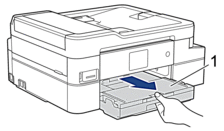
- Pull the two green levers inside the machine to release the jammed paper.
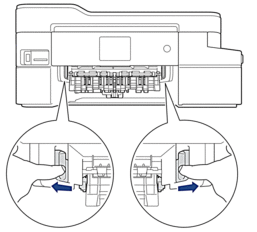
 Depending on the paper size, it is easier to remove the jammed paper from the front of the machine rather than from the back of the machine.
Depending on the paper size, it is easier to remove the jammed paper from the front of the machine rather than from the back of the machine. - Squeeze both levers (1), and then open the Jam Clear Cover at the back of the machine.
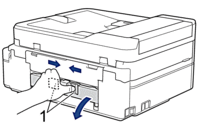
- Slowly pull the jammed paper out of the machine.

- Close the Jam Clear Cover. Make sure the cover is closed completely.

- Put the paper tray firmly back in the machine.

- While holding the paper tray in the machine, pull out the paper support (1) until it locks into place, and then unfold the paper support flap (2).

- Reconnect the power cord.
Additional paper jam clear operations
If the LCD error message continues to appear and you repeatedly experience paper jams, do the following:
- Unplug the machine from the electrical socket and open the manual feed slot cover.
- Load one sheet of thick A4 or Letter sized paper, such as glossy paper, in the manual feed slot. Insert the paper deep into the manual feed slot.
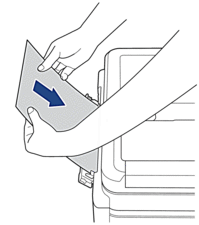
- Re-connect the power cord.
The paper you placed in the manual feed slot will be fed through the machine and ejected. If the thick paper is pushing any jammed paper out, remove the jammed paper.

Related FAQs
DCP-J1100DW, MFC-J1300DW
If you need further assistance, please contact Brother customer service:
Content Feedback
To help us improve our support, please provide your feedback below.
Step 1: How does the information on this page help you?
Step 2: Are there any comments you would like to add?
Please note this form is used for feedback only.