DCP-1622WE
FAQs & Troubleshooting |

DCP-1622WE
Date: 10/01/2024 ID: faq00000020_011
Turn the Toner Save mode on or off
You can change the Toner Save mode setting using the control panel or the print driver as follows. The default setting is Off.
You can save toner with the Toner Save mode On. Please note that print appears lighter when you set the Toner Save mode to On. We do not recommend Toner Save for printing Photo or Gray Scale images.
Method 1: Using the control panel
- Press Menu.
- Press the Up or Down arrow key to choose General Setup and press OK.
- Press the Up or Down arrow key to choose Ecology and press OK.
- Press the Up or Down arrow key to choose Toner Save and press OK.
- Press the Up or Down arrow key to choose On or Off and press OK.
- Press Stop/Exit.
Method 2: Using the printer driver
NOTE: Illustrations shown below are from a representative product and operating system, and may differ from your Brother machine and operating system.
For Windows printer driver:
- Open Printing Preferences. (Click here to see how to open Printing Preferences.)
- Click the Advanced tab.
-
Check or uncheck the Toner Save Mode check box. Click Apply => OK.
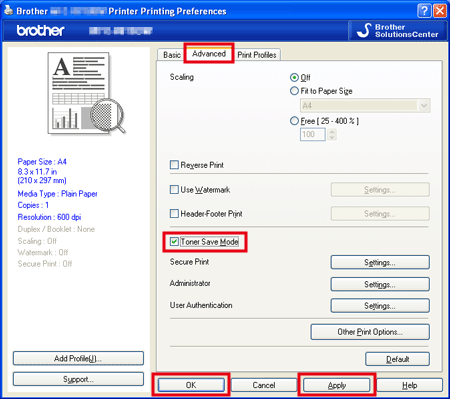
For Mac OS X CUPS printer driver:
(For some models)
This setting is available until macOS 10.15.
(macOS 13 or later)
- Select the print command in your application.
- Scroll and click the Printer Options triangle mark from the print options menu.
- Click the Print Settings.
- Click the Advanced triangle mark and then select Toner Save Mode from the list box.
- Check on or off the Toner Save Mode check box.
- Click OK.
- Click Print.
(macOS 12 or earlier)
- Select the print command in your application.
- Select Print Settings from the print options pop-up menu.
- Click the Advanced triangle mark and then select Toner Save Mode from the list box.
- Check on or off the Toner Save Mode check box.
- Click Print.
DCP-1510, DCP-1510E, DCP-1510R, DCP-1512, DCP-1512E, DCP-1512R, DCP-1602R, DCP-1610W, DCP-1610WE, DCP-1610WR, DCP-1612W, DCP-1612WE, DCP-1612WR, DCP-1622WE, DCP-1623WE, DCP-1623WR, FAX-2940, FAX-2940R, MFC-1810, MFC-1810E, MFC-1810R, MFC-1815R, MFC-1910W, MFC-1910WE, MFC-1912WR
If you need further assistance, please contact Brother customer service:
Content Feedback
Please note this form is used for feedback only.