PT-D800W
FAQs & Troubleshooting |

PT-D800W
Date: 03/12/2019 ID: faqp00001434_006
How do I clean / maintain my printer?
We recommend cleaning your printer on a regular basis to maintain its correct performance and life span.
Always remove the battery and disconnect the AC adapter before cleaning the printer.
> Cleaning the Unit
> Cleaning the Print Head
> Cleaning the Label Roller
> Cleaning the Tape Cutter Unit
> Cleaning the FLe Sensor
> Replacing the Coin Cell Battery
Wipe any dust and marks from the main unit using a soft, dry cloth.
Use a slightly dampened cloth on difficult to remove marks.
Do not use paint thinner, benzene, alcohol or any other organic solvent. These may deform the case or damage the appearance of your printer.
Streaks or poor quality characters on printed labels generally indicate that the print head is dirty.
Clean the print head using a cotton swab moistened with ethanol or the optional print head cleaning cassette (TZe-CL6)
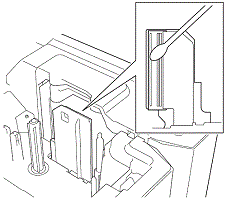 |
| Print head |
Do not touch the print head directly with your bare hands. The print head may be hot.
See the instructions provided with the print head cleaning cassette for directions on how to use it.
If the quality of the printed characters on the labels is poor even after cleaning the print head, clean the entire label roller with a dry cotton swab by moving the swab up and down while rotating the roller.
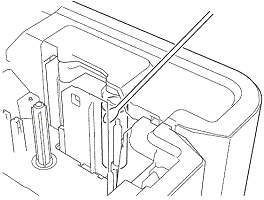 |
Tape adhesive can build up on the cutter blades after repeated use, dulling the blades, which may result in the tape jamming.
About once every year, wipe the cutter blades using a dry cotton swab.
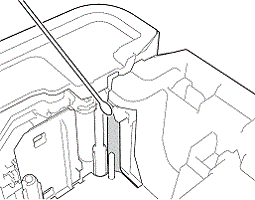 |
Do not touch the cutter blades directly with your bare hands.
If the FLe sensor is dirty, FLe labels cannot be positioned correctly. Wipe the sensor using a cotton swab moistened with ethanol.
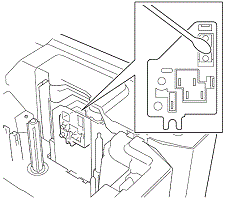 |
Replacing the Coin Cell Battery
A coin cell battery is used as a back-up power supply to maintain the settings for the internal clock of the keyboard LCD unit. The battery will be consumed even if the printer is not used for a long period of time.
- Use only recommended batteries in the printer. Other batteries may cause damage to the printer.
- Dispose of the batteries at an appropriate collection point, not in the general waste stream. In addition, be sure to observe all applicable federal, state, and local regulations.
- When storing or discarding the battery, wrap it (for example with cellophane tape) to prevent it from short-circuiting.
| (Battery insulation example) | |
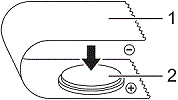 |
1 Cellophane tape 2 Coin cell battery |
- We recommend replacing the battery every 2 years.
- If the clock is reset while power is supplied to the printer, replace this battery. When replacing the battery, buy a CR2032 battery (recommended manufacturers: Hitachi Maxell, Ltd., FDK Corporation).
-
Press and hold the
 (Power) button to turn the printer off, and then disconnect the printer from the electrical socket. If the rechargeable Li-ion battery is installed, remove the rechargeable battery.
(Power) button to turn the printer off, and then disconnect the printer from the electrical socket. If the rechargeable Li-ion battery is installed, remove the rechargeable battery. - Press the cover open button to open the top cover.
-
Using a coin or similar object, slowly turn the coin cell battery cover in the direction of the arrow on the battery cover until it stops, and then remove the coin cell battery cover.
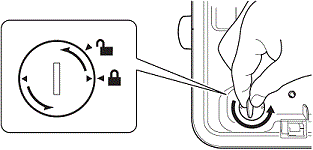
If the coin cell battery cover is forcibly turned past the stop position, it may become damaged.
-
Remove the battery.
As shown below, press part A of the battery so that it can be removed.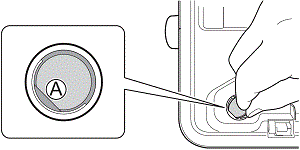
-
Install the new battery.
Be sure to insert the new battery with the + and – sides facing the correct direction.
-
Return the coin cell battery cover to its original position. To install the coin cell battery cover, use a coin or similar object to slowly turn the coin cell battery cover in the opposite direction of the arrow on the battery cover until it stops.
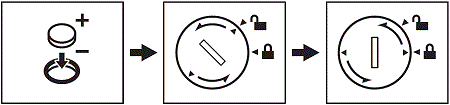
If the coin cell battery cover is forcibly turned past the stop position, it may become damaged.
- Close the top cover.
Movie: How do I clean / maintain my printer?
|
|||||||||||
PT-D800W
If you need further assistance, please contact Brother customer service:
Content Feedback
Please note this form is used for feedback only.