PT-1230PC
FAQs & Troubleshooting |

PT-1230PC
Date: 13/05/2020 ID: faqp00001472_005
How can I prevent about 1-inch left margin produced before printing? (P-touch Editor 5.x)
Due to the design and construction of the tape mechanism, it is essential to feed a certain amount of tape through the machine before the first label. However, by printing labels consecutively, subsequent labels can be printed without this excess tape.
The following methods are useful for reducing tape use:
Printing more than one label consecutively:
> Using the same layout style for multiple copies
> Using different layout styles
-
Click
 on the command bar.
on the command bar. -
Select [Tape size] - [Margins] to adjust the margin.
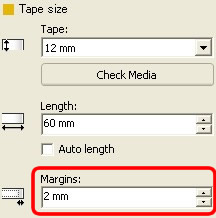
*This is an effective way to save tape although the left margin still remains.
Printing more than one label consecutively:
Same layout style - Using "Print Options" to print multiple copies of the label
-
Click
 on the command bar.
on the command bar.
-
Select [Cut Mark] and the number of copies. Click [Print].
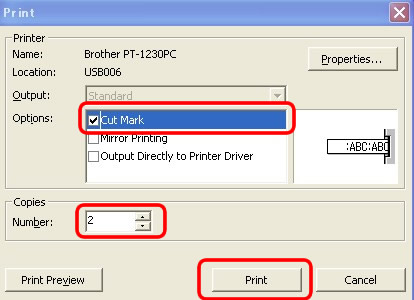
-
Cut the label by pressing the Feed/Cut button on the front panel of the machine when the last label has printed.
*The first label has the left margin present, but no left margin is produced in the consecutive copies.
Different layout styles - Setting the tape margin to "Cut Mark"
-
Click
 on the command bar.
on the command bar.
-
Select [Cut Mark] as below. Click [Print].
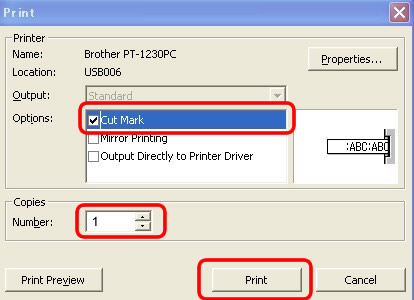
-
Create the next layout and print setting the print options in the same way as above.
-
Cut the label pushing Feed/Cut button on the front panel of the machine when the last created label has printed.
*The left margin is produced before the first label, but not for the consecutive labels.
PT-1230PC
If you need further assistance, please contact Brother customer service:
Content Feedback
Please note this form is used for feedback only.