Innov-is XP1
FAQs & Troubleshooting |

Innov-is XP1
Date: 12/07/2024 ID: faqh00000228_007
"The bobbin thread is almost empty." message appears on the LCD. What does it mean?
This message is displayed when the bobbin thread is running out.
Although a few stitches can be sewn when the Start/Stop button is pressed, replace with a wound bobbin immediately.
When embroidering:
When the bobbin begins to run out of thread during embroidering, the machine will stop and this message will appear.
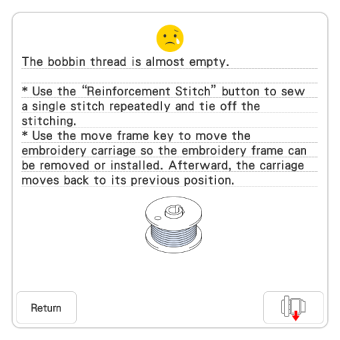
-
Leave the message displayed and then press
 (Reinforcement Stitch button) to sew reinforcement stitches to prevent stitches from unraveling.
(Reinforcement Stitch button) to sew reinforcement stitches to prevent stitches from unraveling.
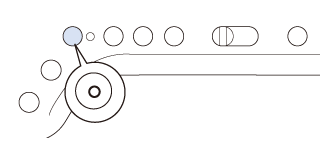
-
Touch
 on the message.
on the message.- If the message appears when only a few more stitches are necessary to complete embroidering, simply press the Start/Stop button, allowing about 10 more stitches to be embroidered.
- If [Upper and Bobbin Thread Sensor] in the General settings screen is set to [OFF], the message shown above does not appear.
- Touch [Return] to close the message.
-
Touch [OK].
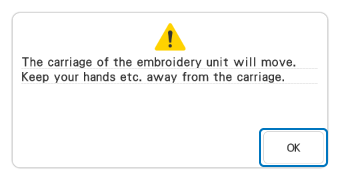
→ After the thread is automatically cut, the carriage will move.
-
Leave the message displayed and then continue with the next step.
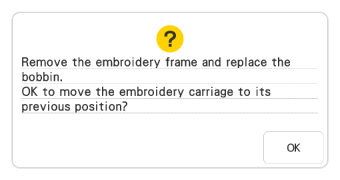
-
Unlock the frame-securing lever and remove the embroidery frame.
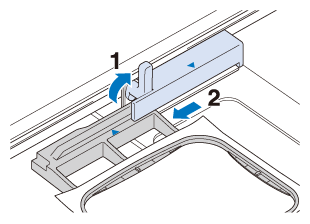
Be careful not to apply strong force to the fabric at this time. Otherwise, the fabric may loosen in the frame.
-
Insert a wound bobbin into the machine.
Refer to How do I set the bobbin ?.
-
Attach the embroidery frame.
-
Touch [OK].
→ The carriage will move to its previous position.
-
Press
 (Reinforcement Stitch button) to sew reinforcement stitches at the beginning of sewing, and then press the Start/Stop button to continue embroidering.
(Reinforcement Stitch button) to sew reinforcement stitches at the beginning of sewing, and then press the Start/Stop button to continue embroidering.
Be careful not to bump the embroidery unit carriage or the embroidery foot when removing or attaching the embroidery frame. Otherwise, the pattern will not embroider correctly.
Innov-is XP1, Innov-is XP3
If you need further assistance, please contact Brother customer service:
Content Feedback
Please note this form is used for feedback only.