MFC-7880DN
FAQs & Troubleshooting |

MFC-7880DN
Date: 23/03/2016 ID: faq00000065_068
Replace Toner
The Brother machine has separate consumables the toner cartridge and the drum unit. Verify you replace only the toner cartridge and not the drum unit.
> Click here to see information for the difference between the toner cartridge and the drum unit.
> For the order number (Order No.) of the toner cartridge, click here to see the Consumables & Options page.
Follow the steps below to clear the Replace Toner message.
> Click here to see information for the difference between the toner cartridge and the drum unit.
> For the order number (Order No.) of the toner cartridge, click here to see the Consumables & Options page.
Follow the steps below to clear the Replace Toner message.
NOTE: Illustrations shown below are from a representative product and may differ from your Brother machine.
- Make sure that the machine is turned on.
-
Open the front cover.
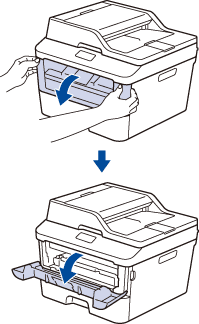
-
Remove the toner cartridge and drum unit assembly from the machine.

-
Push down the green lock lever and take the toner cartridge out of the drum unit.
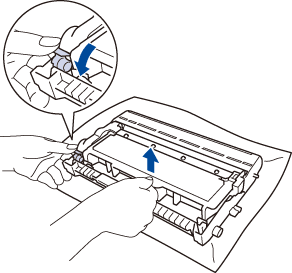
- Unpack the new toner cartridge.
-
Remove the protective cover.
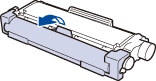
-
Put the new toner cartridge firmly into the drum unit until you hear it lock into place.
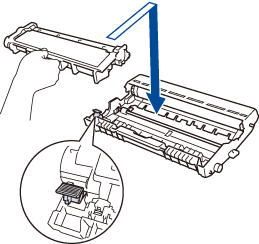 Make sure you put the toner cartridge in correctly or it may separate from the drum unit.
Make sure you put the toner cartridge in correctly or it may separate from the drum unit. -
Clean the corona wire inside the drum unit by gently sliding the green tab from left to right and right to left several times.
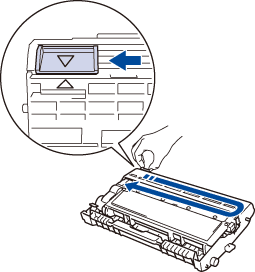
Be sure to return the tab to the Home position (
 ). The arrow on the tab must be aligned with the arrow on the drum unit. If it is not, printed pages may have a vertical stripe.
). The arrow on the tab must be aligned with the arrow on the drum unit. If it is not, printed pages may have a vertical stripe. -
Install the toner cartridge and drum unit assembly back into the machine.

-
Close the front cover of the machine.After replacing a toner cartridge, DO NOT turn off the machine or open the Front cover until the machine's display returns to Ready Mode.
Related FAQs
DCP-7080, DCP-7080D, DCP-7180DN, MFC-7380, MFC-7480D, MFC-7880DN
If you need further assistance, please contact Brother customer service:
Content Feedback
To help us improve our support, please provide your feedback below.
Step 1: How does the information on this page help you?
Step 2: Are there any comments you would like to add?
Please note this form is used for feedback only.