ADS-1250W
FAQs & Troubleshooting |

ADS-1250W
Date: 11/30/2023 ID: faq00002736_004
Discover the MAC address of the Brother network card.
Follow the steps below to check the MAC Address:
STEP A: Check the sticker located at the bottom of the Brother machine
The MAC Address is written on the sticker located at the bottom of the Brother machine.
If there is no sticker at the bottom of the Brother machine, follow the steps below to check the MAC Address.
STEP B: Check the MAC Address using Remote Setup
NOTE: The screens may differ depending on operating system being used and your Brother machine.
-
Do one of the following:
-
(Windows)
Click (Brother Utilities) on your desktop, and then click the drop-down list and select your model name (if not already selected). Click Tools in the left navigation bar, and then click Remote Setup.
(Brother Utilities) on your desktop, and then click the drop-down list and select your model name (if not already selected). Click Tools in the left navigation bar, and then click Remote Setup. -
(Mac)
In the Finder menu bar, click Go > Applications > Brother, select your model name and then double-click the Remote Setup icon.
When your machine is connected via a Network, type the password if required.
-
(Windows)
-
Click the WLAN menu in the left navigation pane.
Check and record your machine's Node Name.
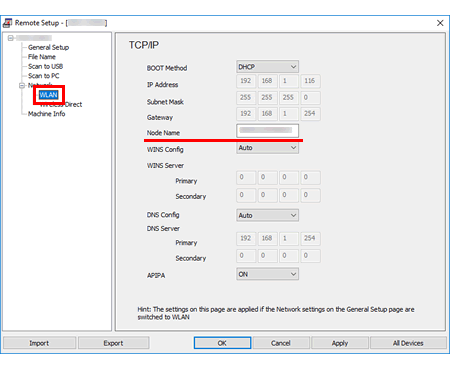
- The default node name of the Brother machine is "BR[your machine's MAC Address / Ethernet Address]" for a network.
Content Feedback
To help us improve our support, please provide your feedback below.
Step 1: How does the information on this page help you?
Step 2: Are there any comments you would like to add?
Please note this form is used for feedback only.