MFC-L2720DW
FAQs & Troubleshooting |

MFC-L2720DW
Date: 11/04/2022 ID: faq00100669_000
Wireless setup is requesting a WPS PIN to complete the setup
For certain models, the wireless network connection can be used only when the optional Wireless Module is installed.
While attempting to set up the Brother machine on a wireless network, you may see a screen requesting a WPS PIN to complete the setup. This typically occurs if Wi-Fi Direct is enabled on your machine and you attempt to add a Wi-Fi Direct connection using Printers and Scanners in Windows. We recommend using the Wireless Setup Wizard or the Control Panel method to configure the wireless connection instead.
NOTE: The screens may differ depending on your operating system and your Brother machine.
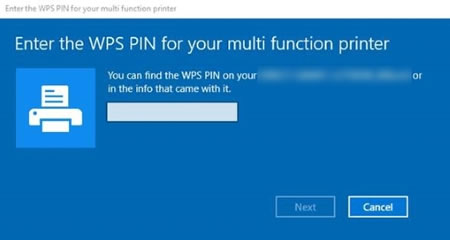
To resolve this issue, complete the following steps:
- If the WPS PIN request screen is still open on your computer, click Cancel.
-
Reset the network settings to the factory default.
> Click here to see how to reset the machine back to the factory settings. -
Reconnect the machine to the wireless network using the recommended wireless network setup methods.
> Click here to see how to set up your Brother machine.
ADS-1700W, ADS-1800W, ADS-2800W, ADS-3300W, ADS-3600W, ADS-4700W, ADS-4900W, DCP-375CW, DCP-585CW, DCP-6690CW, DCP-9015CDW, DCP-J1100DW, DCP-J1200W(XL), DCP-J140W, DCP-J152W, DCP-J172W, DCP-J315W, DCP-J4110DW, DCP-J4120DW, DCP-J515W, DCP-J525W, DCP-J552DW, DCP-J562DW, DCP-J715W, DCP-J725DW, DCP-J752DW, DCP-J925DW, DCP-L2640DW, DCP-L3510CDW, DCP-L3520CDW, DCP-L3560CDW, HL-3170CDW, HL-4570CDW, HL-5470DW, HL-6180DW, HL-L2305W, HL-L2340DW, HL-L2350DW, HL-L2365DW, HL-L2375DW, HL-L2380DW, HL-L2395DW, HL-L2400DW, HL-L2445DW, HL-L2460DW(XL), HL-L2464DW, HL-L2480DW, HL-L3230CDW, HL-L3240CDW, HL-L3270CDW, HL-L3280CDW, HL-L5200DW, HL-L5210DW, HL-L6200DW, HL-L6210DW, HL-L6400DW, HL-L6415DW, HL-L8240CDW, HL-L8260CDW, HL-L8350CDW, HL-L8360CDW, HL-L9200CDW, HL-L9310CDW, HL-L9470CDN, HL-S7000DN, MFC-255CW, MFC-257CW, MFC-490CW, MFC-640CW, MFC-6490CW, MFC-665CW, MFC-685CW, MFC-6890CDW, MFC-7840W, MFC-7860DW, MFC-790CW, MFC-795CW, MFC-885CW, MFC-8890DW, MFC-8910DW, MFC-8950DW, MFC-9320CW, MFC-9325CW, MFC-9330CDW, MFC-9335CDW, MFC-9340CDW, MFC-9840CDW, MFC-990CW, MFC-9970CDW, MFC-J1300DW, MFC-J265W, MFC-J415W, MFC-J430W, MFC-J432W, MFC-J4340DW(XL), MFC-J4410DW, MFC-J4440DW, MFC-J4510DW, MFC-J4540DW(XL), MFC-J4620DW, MFC-J470DW, MFC-J4710DW, MFC-J475DW, MFC-J480DW, MFC-J491DW, MFC-J5320DW, MFC-J5330DW, MFC-J5340DW, MFC-J5720DW, MFC-J5730DW, MFC-J5740DW, MFC-J5845DW, MFC-J5855DW(XL), MFC-J5910DW, MFC-J5920DW, MFC-J5930DW, MFC-J5945DW, MFC-J5955DW, MFC-J615W, MFC-J625DW, MFC-J650DW, MFC-J6510DW, MFC-J6530DW, MFC-J6540DW, MFC-J6545DW, MFC-J6555DW(XL), MFC-J6710DW, MFC-J6730DW, MFC-J6740DW, MFC-J680DW, MFC-J6910DW, MFC-J6930DW, MFC-J6935DW, MFC-J6940DW, MFC-J6945DW, MFC-J6955DW, MFC-J6957DW, MFC-J825DW, MFC-J870DW, MFC-J880DW, MFC-J890DW, MFC-L2700DW, MFC-L2703DW, MFC-L2710DW, MFC-L2713DW, MFC-L2720DW, MFC-L2730DW, MFC-L2740DW, MFC-L2750DW, MFC-L2800DW, MFC-L2820DW, MFC-L2880DW(XL), MFC-L2920DW, MFC-L3745CDW, MFC-L3750CDW, MFC-L3755CDW, MFC-L3760CDW, MFC-L3770CDW, MFC-L5755DW, MFC-L6700DW, MFC-L6900DW, MFC-L6915DW, MFC-L8390CDW, MFC-L8600CDW, MFC-L8690CDW, MFC-L8850CDW, MFC-L8900CDW, MFC-L9550CDW, MFC-L9570CDW, MFC-L9630CDN, MFC-L9670CDN
If you need further assistance, please contact Brother customer service:
Content Feedback
Please note this form is used for feedback only.