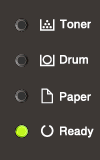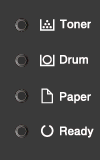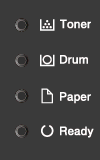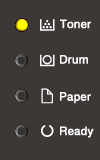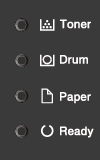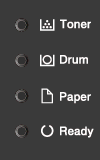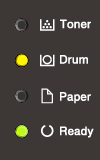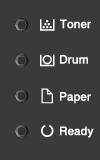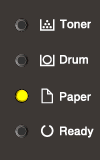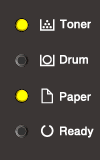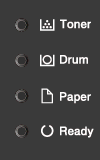HL-L2300D
FAQs & Troubleshooting |

HL-L2300D
Date: 23/03/2016 ID: faq00000170_025
What do the LED indications mean?
The technical term for the lights on the front of your Brother machine is Light Emitting Diodes (LED's).
This FAQ explains the meaning of those different LED indications.
- When all the LEDs are off, the machine is in Power Off mode.
- When the Ready LED is dimmed (Green), the printer is in the Sleep mode (Power Save mode) or the Deep Sleep mode (reducing more power consumption than Sleep mode). Receiving a print job will wake the machine and it will start printing.
-
When the LEDs are on or flashing, an error may occur. Check the meaning of LED indication.
> Click here to view all examples of LED indications and click the IMAGE which is similar to LED indication the machine has.
|
[LED indication]
The Ready (Green) LED is on. Meaning of LED Indication:
|
|
[LED indication]
The Ready (Green) LED is flashing. Meaning of LED Indication:
|
|
[LED indication]
The Paper (Yellow) LED is flashing. Meaning of LED Indication:
|
|
[LED indication]
The Toner (Yellow) LED is flashing. Meaning of LED Indication:
|
|
[LED indication]
The Toner (Yellow) LED is on. Meaning of LED Indication:
|
|
[LED indication]
The Toner (Yellow) LED is flashing. Meaning of LED Indication:
|
|
[LED indication]
The Drum (Yellow) LED is flashing. Meaning of LED Indication:
|
|
[LED indication]
The Drum (Yellow) LED is on. Meaning of LED Indication:
|
|
[LED indication]
The Paper (Yellow) LED is flashing. Meaning of LED Indication:
|
|
[LED indication]
The Paper (Yellow) LED is on. Meaning of LED Indication:
|
|
[LED indication]
The Toner (Yellow) and Paper (Yellow) LEDs are on. Meaning of LED Indication:
|
|
[LED indication]
The Toner (Yellow), Drum (Yellow) and Paper (Yellow) LEDs are flashing. Meaning of LED Indication:
|
HL-L2300D
If you need further assistance, please contact Brother customer service:
Content Feedback
Please note this form is used for feedback only.