HL-5040
FAQs & Troubleshooting |

HL-5040
Date: 10/05/2013 ID: faq00000170_008
What do the LED indications mean?
When all the LEDs are off, the power switch is off or the printer is in Sleep mode.
Pressing the Go button wakes up the printer from Sleep mode to Ready mode.
Warming up:
The printer is warming up or the printer is cooling down and stops printing until the internal temperature of the printer lowers.
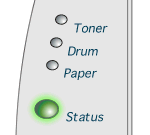
Ready to print:
The printer is ready to print. Pressing Go button wakes up the printer to Ready mode.
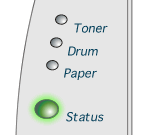
Receiving data:
The printer is either receiving data from the computer or processing data in memory.
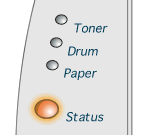
Data remaining in memory:
Print data remains in the printer memory. If the Status LED is on for a long time and nothing has printed, press the Go button to print the remaining data.
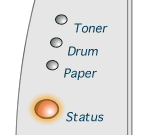
Toner low:
Indicates that the toner cartridge is nearly empty. Purchase a new toner cartridge and have it ready for when Toner Empty is indicated.
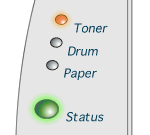
Toner empty:
Replace the toner cartridge with a new one. To see how to replace the toner cartridge, click here.
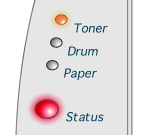
Drum unit near end of life:
The drum unit is near the end of its life. We recommend that you obtain a new drum unit to replace the current one. To see how to replace the drum unit, click here.
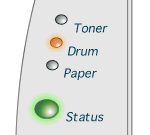
Paper jam:
Clear the paper jam. To see paper jams and how to clear them, click here. If the printer does not start printing, press the Go button.
No paper:
Put paper in the printer. Then press the Go button.
Misfeed:
Put the paper back in properly, and then press the Go button. The printer will start printing again.
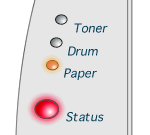
Front Cover Open:
The front cover is open. Please make sure that the front cover is closed.
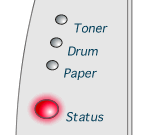
Service Call:
IF you see the service call indication below, please do the following:
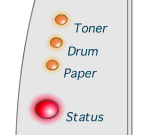
- Take out the DIMM (Dual Inline Memory Module) from your printer, if you have a DIMM installed.
- Turn off the power switch, wait a few seconds, and then turn it back on and try to print again.
If you cannot clear the error and see the same service call indication after turning the printer back on, call your dealer or a Brother authorized service representative.
When you press the Go and the Job Cancel buttons together, the LEDs will light up with one of the combinations shown below.
This information will help call operator understand the problem.
-------------------------------------------
In USA:
1-800-276-7746 (Voice)
1-949-859-2272 (Fax)
The center open Monday to Friday, 9:00am to 7:30pm EST.
-------------------------------------------
In Canada:
1-800-853-6660 (Canada)
514-685-6464 (Montreal)
1-800-681-9838(Fax)
-------------------------------------------
In Latin America:
Please click here for a list of Brother offices.
--------------------------------------------
In Europe:
Please click here for a list of Brother offices.
--------------------------------------------
In Asia/Oceania:
Please click here for a list of Brother offices.
LED indications after pressing Go and Job Cancel:
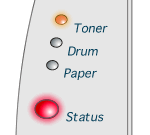 |
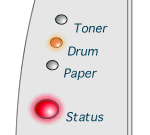 |
 |
|
Fixing unit failure |
Laser unit failure |
Main motor failure |
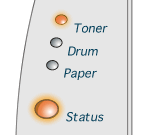 |
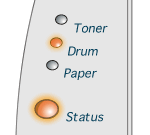 |
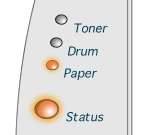 |
|
Main PCB failure |
Engine PCB failure |
DIMM failure |
HL-5040, HL-5050, HL-5070N
If you need further assistance, please contact Brother customer service:
Content Feedback
Please note this form is used for feedback only.